ADVERTISEMENT
How to Use MT Auto Clicker Software
This guide will walk you through all the features of MT Auto Clicker software for Windows, Mac, and Linux. You'll learn how to set up automatic clicking, scrolling, refreshing, touch and hold, and much more.
How to Use Single Target Clicking in MT Auto Clicker Software
ADVERTISEMENT
On This Page
Single Target Clicking allows you to automate clicks at a single location on your screen. Follow these steps to set up your autoclicker.
Step 1: Select Event Timing
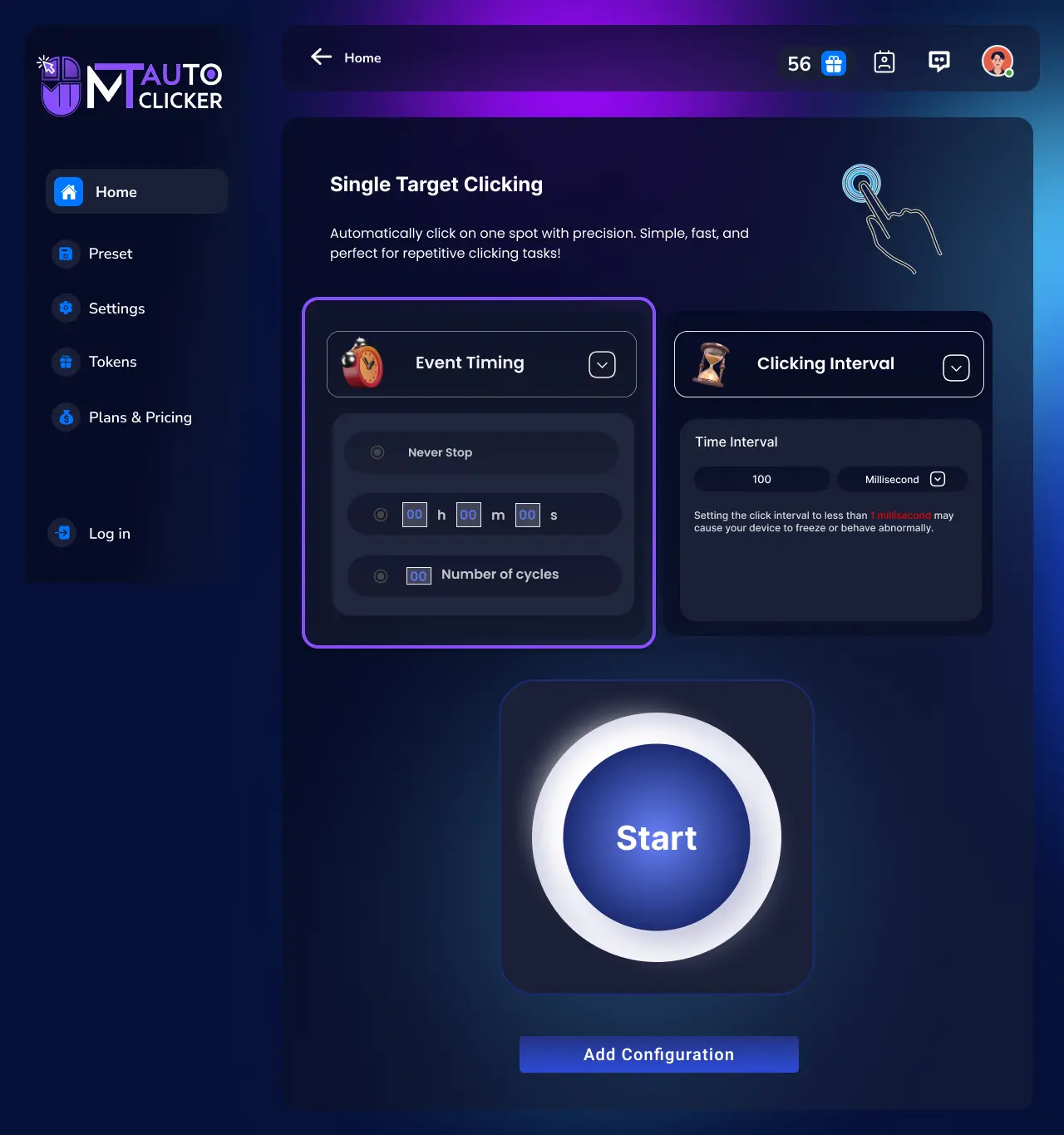
Choose one of the 3 timing options:
1. Never Stop
Clicking will continue indefinitely until manually stopped
2. Time Duration
Enter the time in HH:MM:SS format
3. Number of Cycles
Enter how many clicks you want
Step 2: Select Time Interval
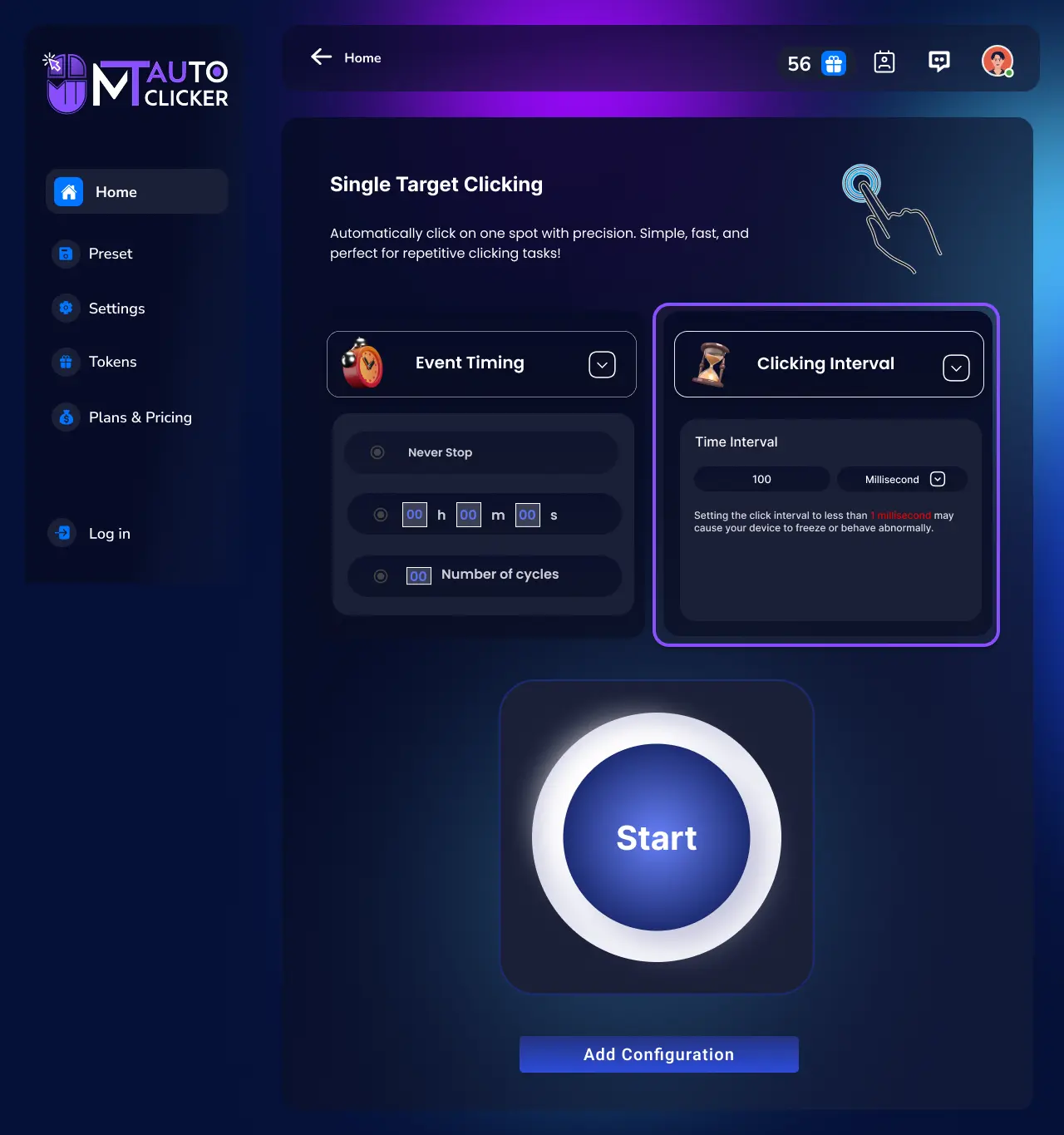
Enter the clicking interval in milliseconds (ms):
⚠️ Important Note: Setting intervals below 40 ms may cause your device to get stuck or exit abnormally
Step 3: Click on START
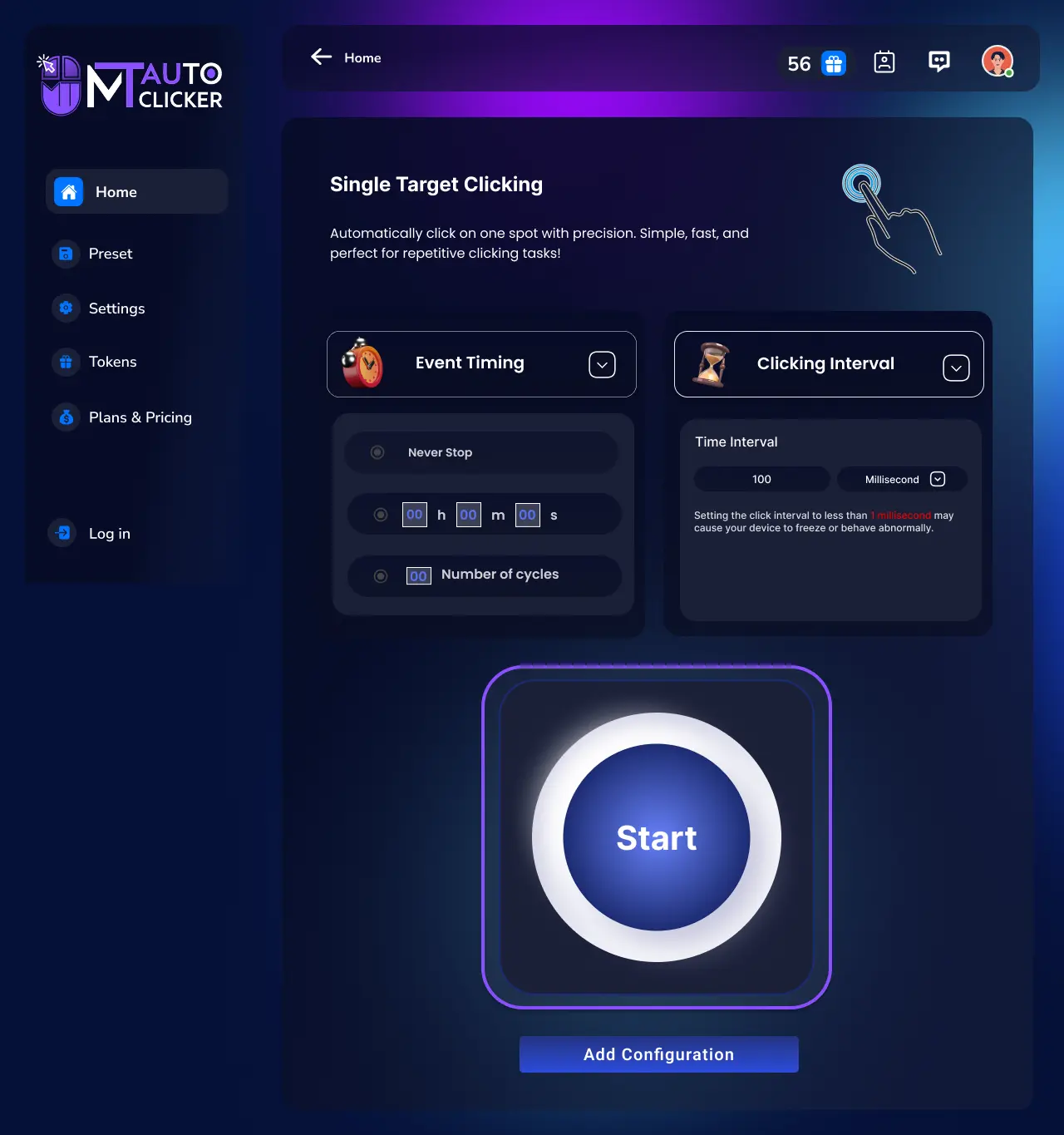
After clicking START:
- A dark blue pointer will appear at the top left corner of your screen
- Move this pointer to the exact location where you want the auto-clicker to click
- Once positioned, the MT Auto Clicker will automatically click at this spot based on your settings
📝 Note: If you need to click at multiple locations, you'll need to use the feature instead, which allows for multiple pointers. "Multi Target Clicking" The software works across all applications and programs without any restrictions.
MT Control Bar Options
The MT Control Bar will appear with these options:
Play/Pause
Temporarily stop or resume clicking
Save Preset
Save your current configuration for future use
Settings
Adjust event timing and clicking interval without starting over
Hide/Unhide
Hide or show the pointer on your screen
Close
Exit the auto clicker
Step 4: Save Preset (Optional)
If you want to save this configuration for future use:
- Click "Add to Configuration" or the save icon in the MT Control Bar
- Your settings will be saved and can be loaded in future sessions
💡 Pro Tips:
- 1. You can adjust settings on the fly through the MT Control Bar without restarting
- 2. Use Hide/Unhide to toggle pointer visibility while keeping the automation running
- 3. You can use F6 as a quick start/stop hotkey for any automation feature
- 4. The software works across all applications and programs without any restrictions
How to Use Multi Target Clicking in MT Auto Clicker Software
Multi Target Clicking allows you to automate clicks at multiple locations on your screen. Follow these steps to set up your multi-point autoclicker.
Step 1: Set Number of Pointers/Targets
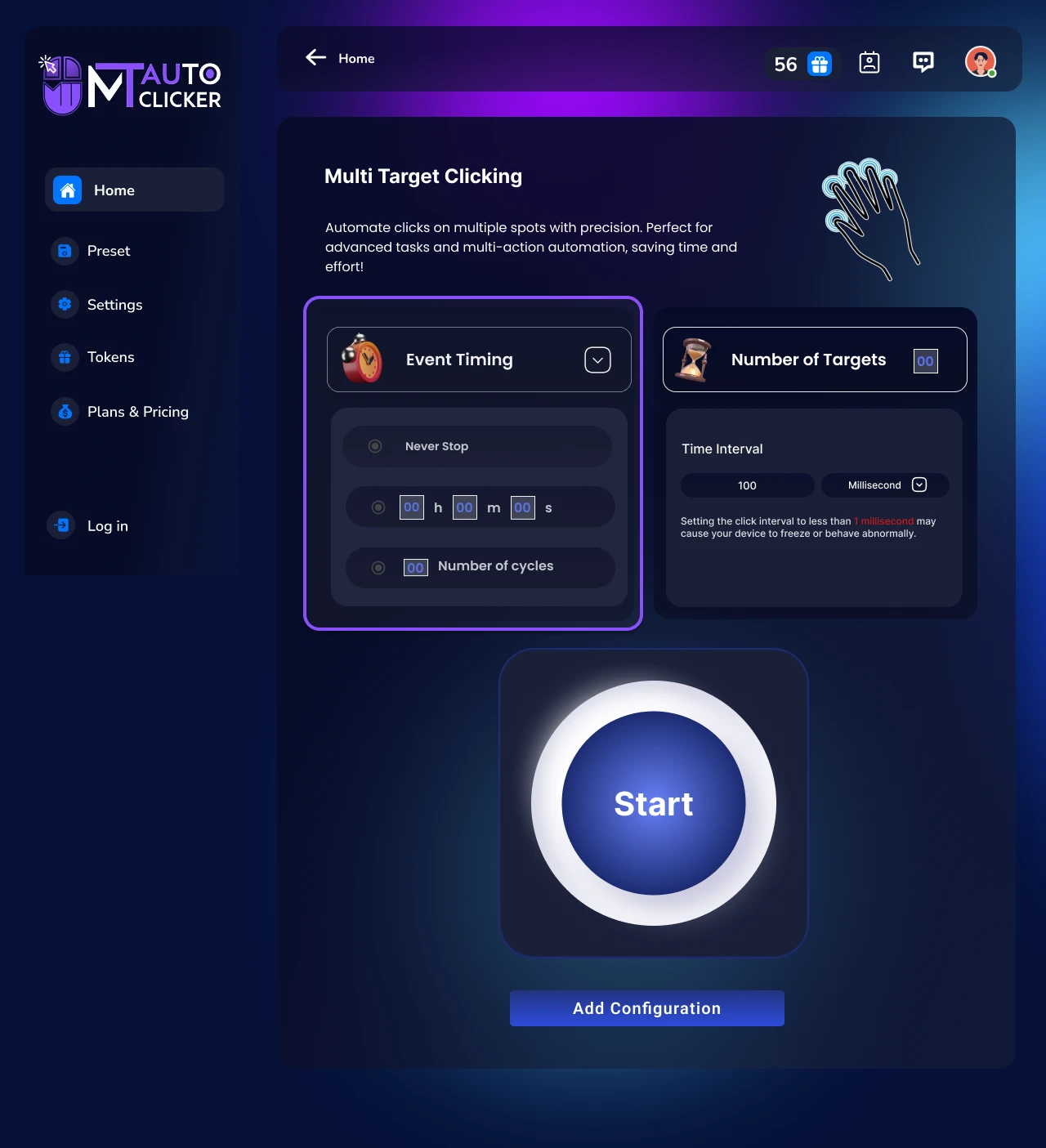
Configure your multiple clicking points:
Number of Locations
Enter the number of locations you want to click on
Pointer Assignment
Each pointer will be assigned a number (1, 2, 3, etc.)
Step 2: Configure Event Timing
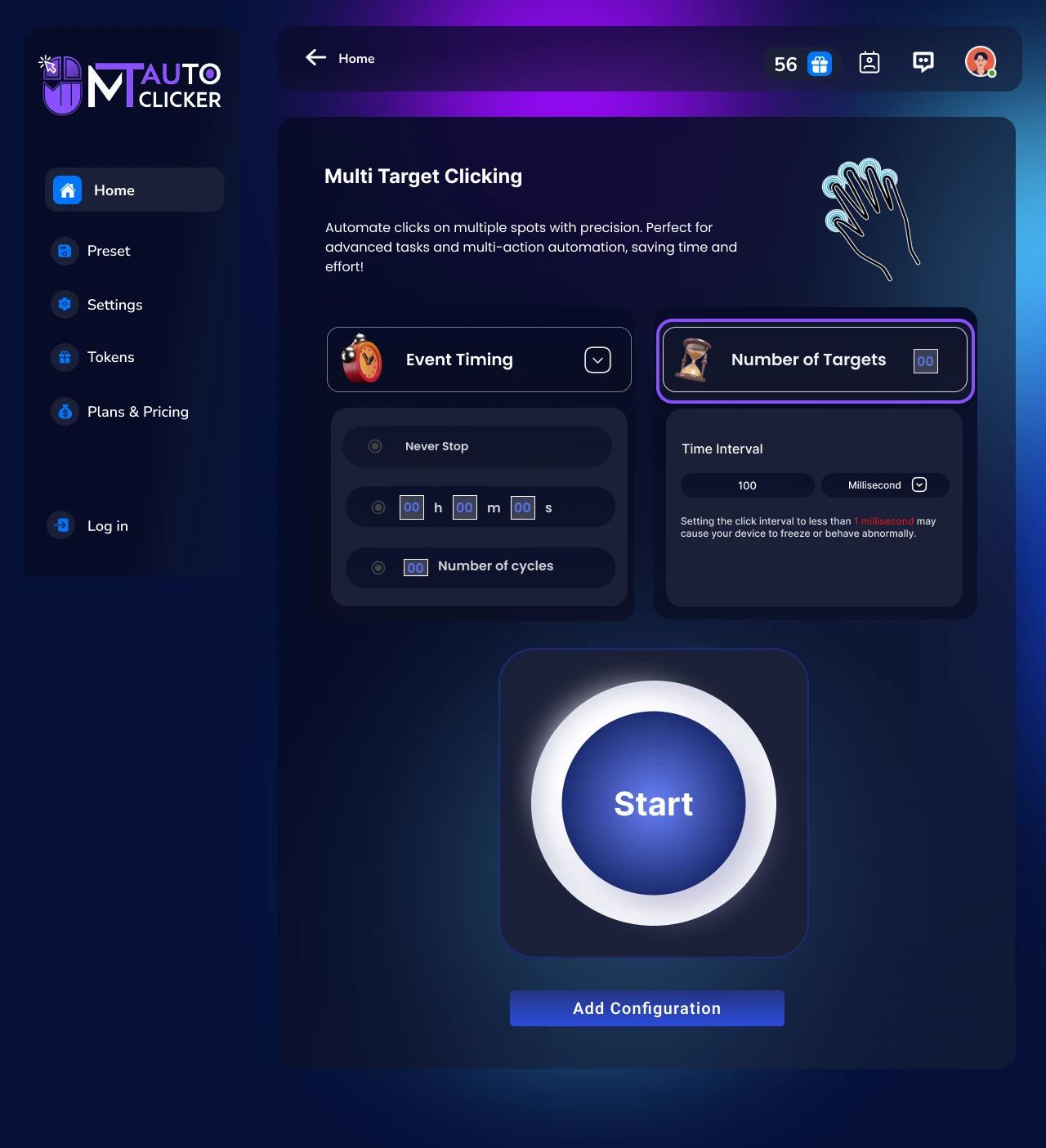
Choose one of the 3 timing options:
1. Never Stop
Automated clicking runs continuously until you manually stop it
2. Time Duration
Enter the time in HH:MM:SS format
3. Number of Cycles
Enter how many complete rounds of clicking you want
Step 3: Set Time Interval
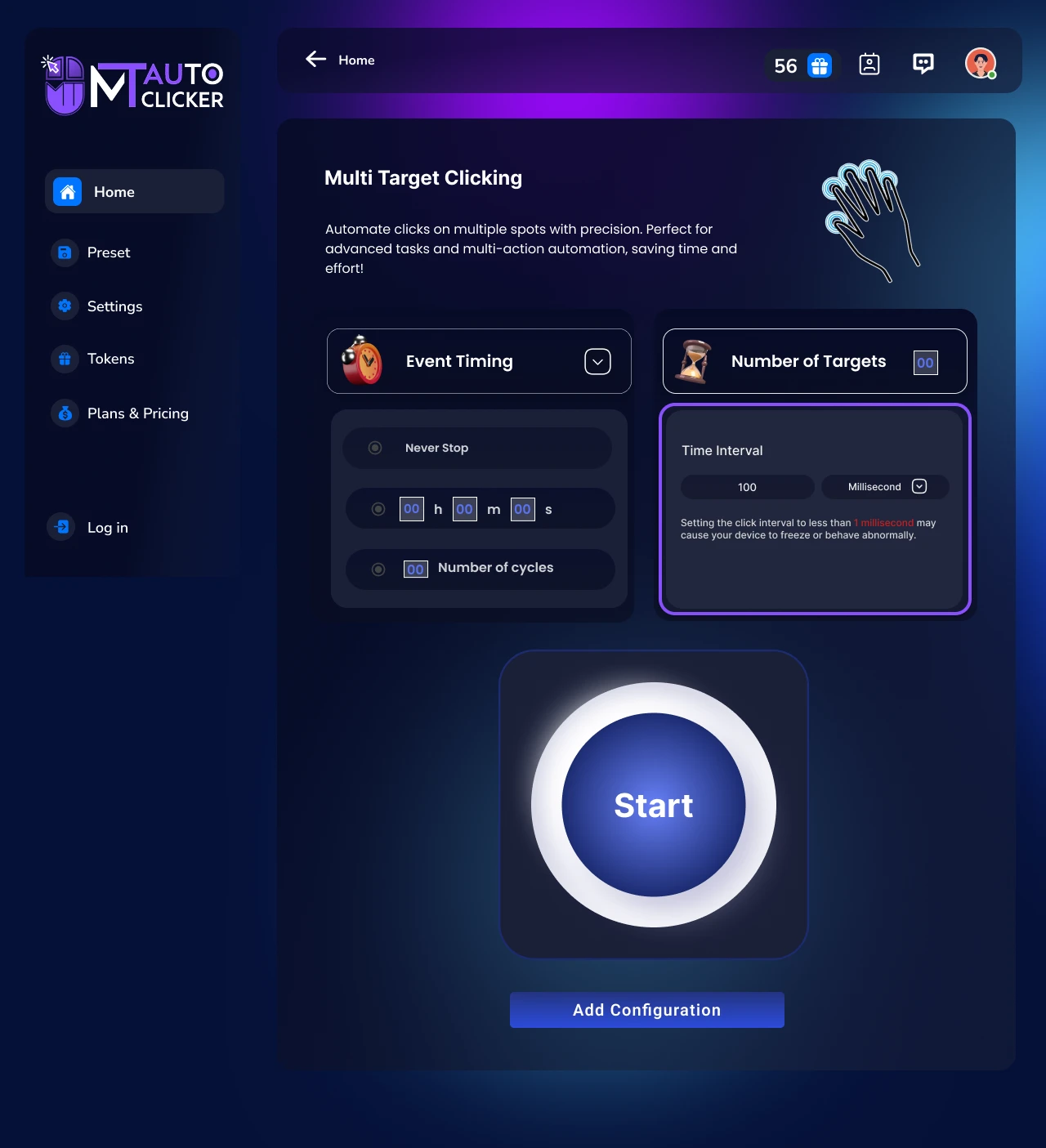
Enter the clicking interval in milliseconds (ms):
⚠️ Important Note: Setting intervals below 1 ms may cause your device to get stuck or exit abnormally
Step 4: Click on START
After clicking START:
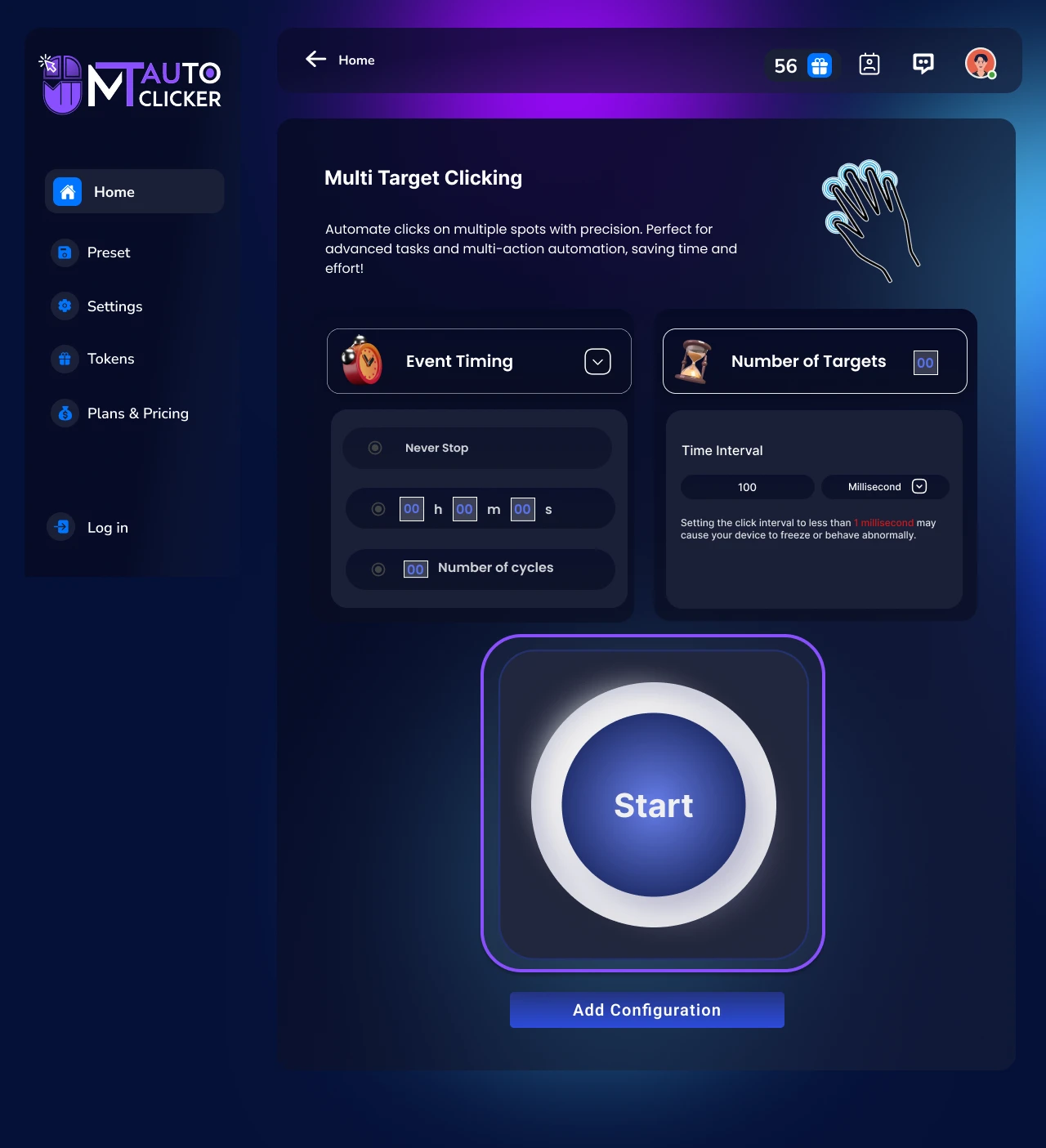
- Multiple dark blue pointers (numbered 1, 2, 3, etc.) will appear at the top left corner of your screen
- Drag each numbered pointer to the exact location where you want the auto-clicker to click
- Once all pointers are positioned, the MT Auto Clicker will automatically click at these spots in sequence (pointer 1, then 2, then 3, etc.)
MT Control Bar Options
The MT Control Bar will appear with these options:
Play/Pause
Temporarily stop or resume clicking
Save Preset
Save your current configuration for future use
Settings
Adjust event timing and clicking interval without starting over
Hide/Unhide
Hide or show all pointers on your screen
Plus (+)
Add more pointers while automation is running
Minus (-)
Remove pointers while automation is running
Close
Exit the multi clicker
Step 5: Save Preset (Optional)
If you want to save this configuration for future use:
- Click "Add to Configuration" or the save icon in the MT Control Bar
- Your settings will be saved and can be loaded in future sessions
💡 Pro Tips:
- 1. For desktop games, you can position pointers on different interface elements
- 2. Use Plus/Minus buttons to adjust pointer count during automation without stopping
- 3. You can use F6 as a quick start/stop hotkey for any automation feature
How to Use Auto Scroll in MT Auto Clicker Software
Auto Scroll allows you to automatically scroll through content without manual interaction. Follow these steps to set up your auto scrolling.
Step 1: Select Scrolling Direction
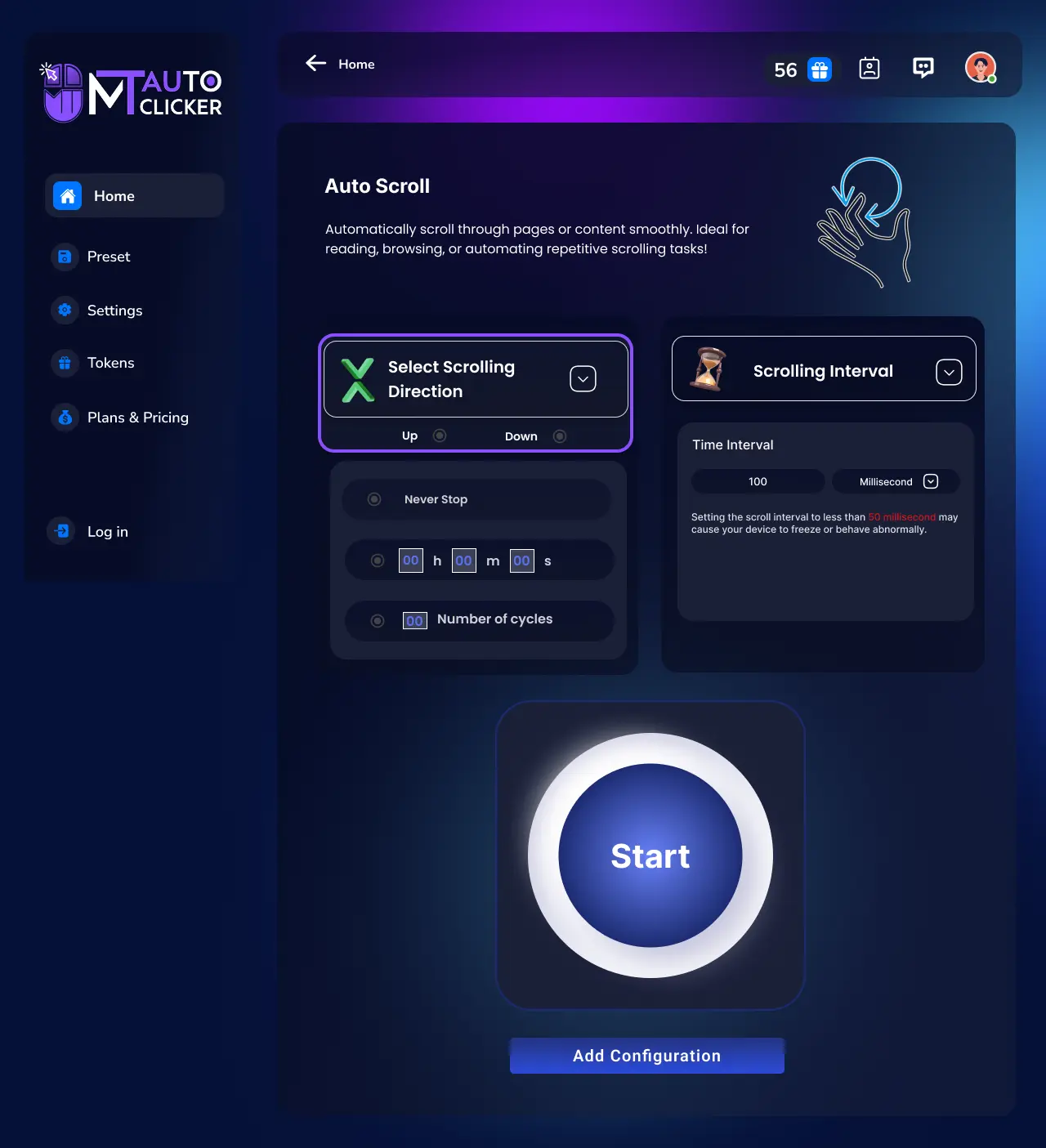
Choose which way you want to scroll:
Up
Scroll upward through content
Down
Scroll downward through content (most common for documents and websites)
Step 2: Configure Event Timing
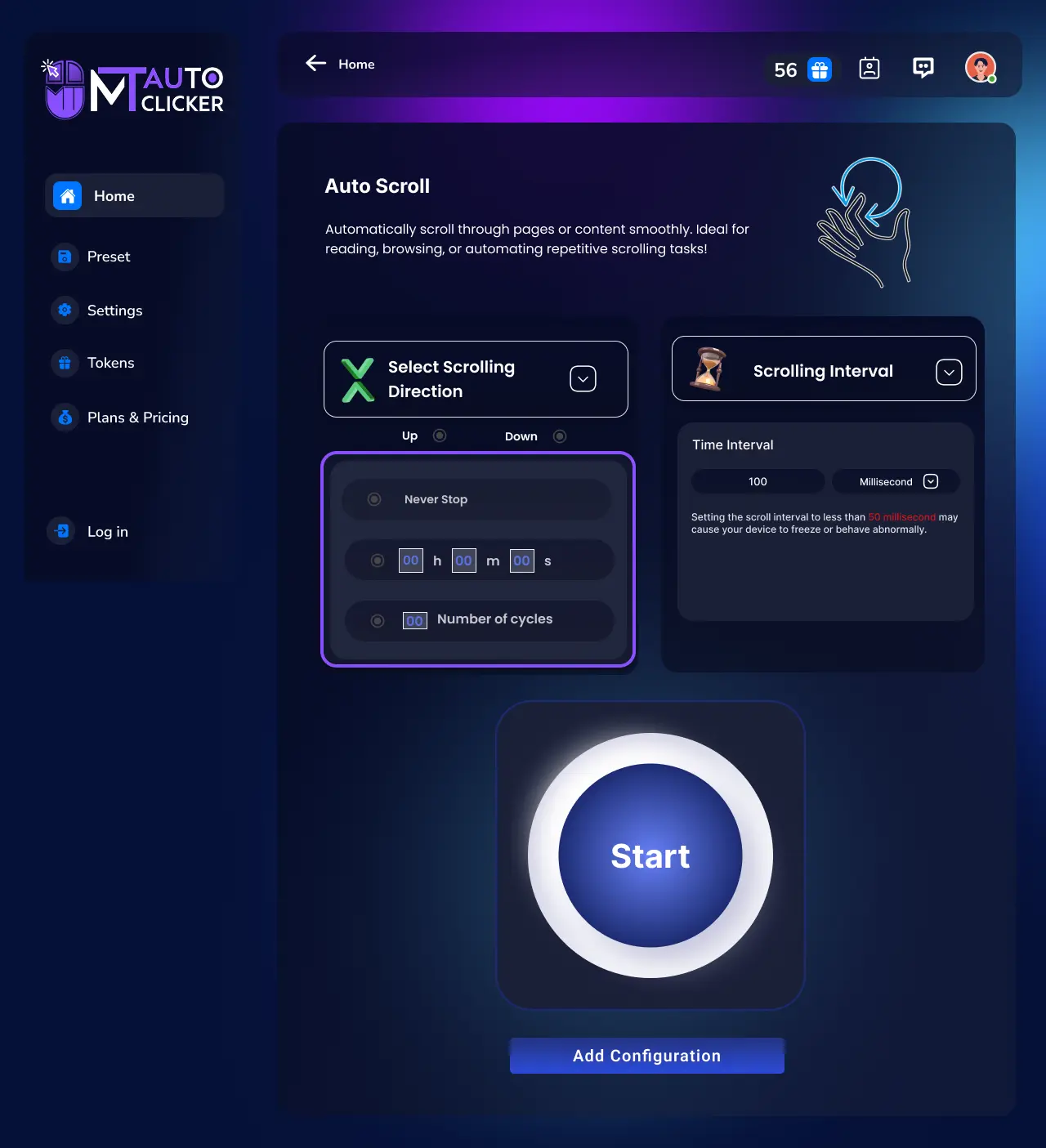
Choose one of the 3 timing options:
1. Never Stop
Scrolling will continue indefinitely until manually stopped
2. Time Duration
Enter the time in HH:MM:SS format
3. Number of Cycles
Enter how many scrolls you want
Step 3: Set Scrolling Interval
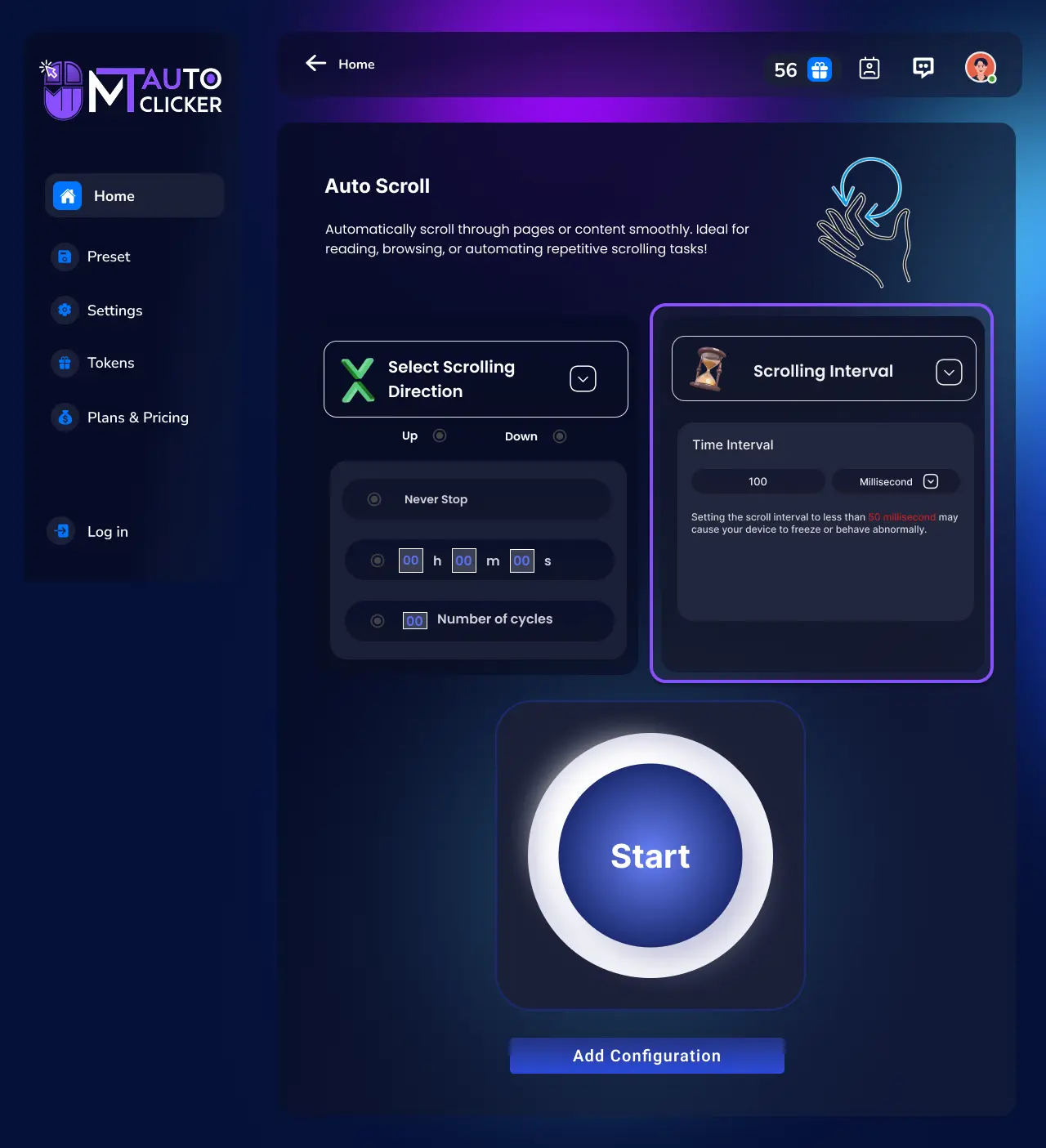
Enter the time between scrolls in milliseconds (ms):
⚠️ Important Note: Setting intervals below 50 ms may cause your device to get stuck or exit abnormally
Step 4: Click on START
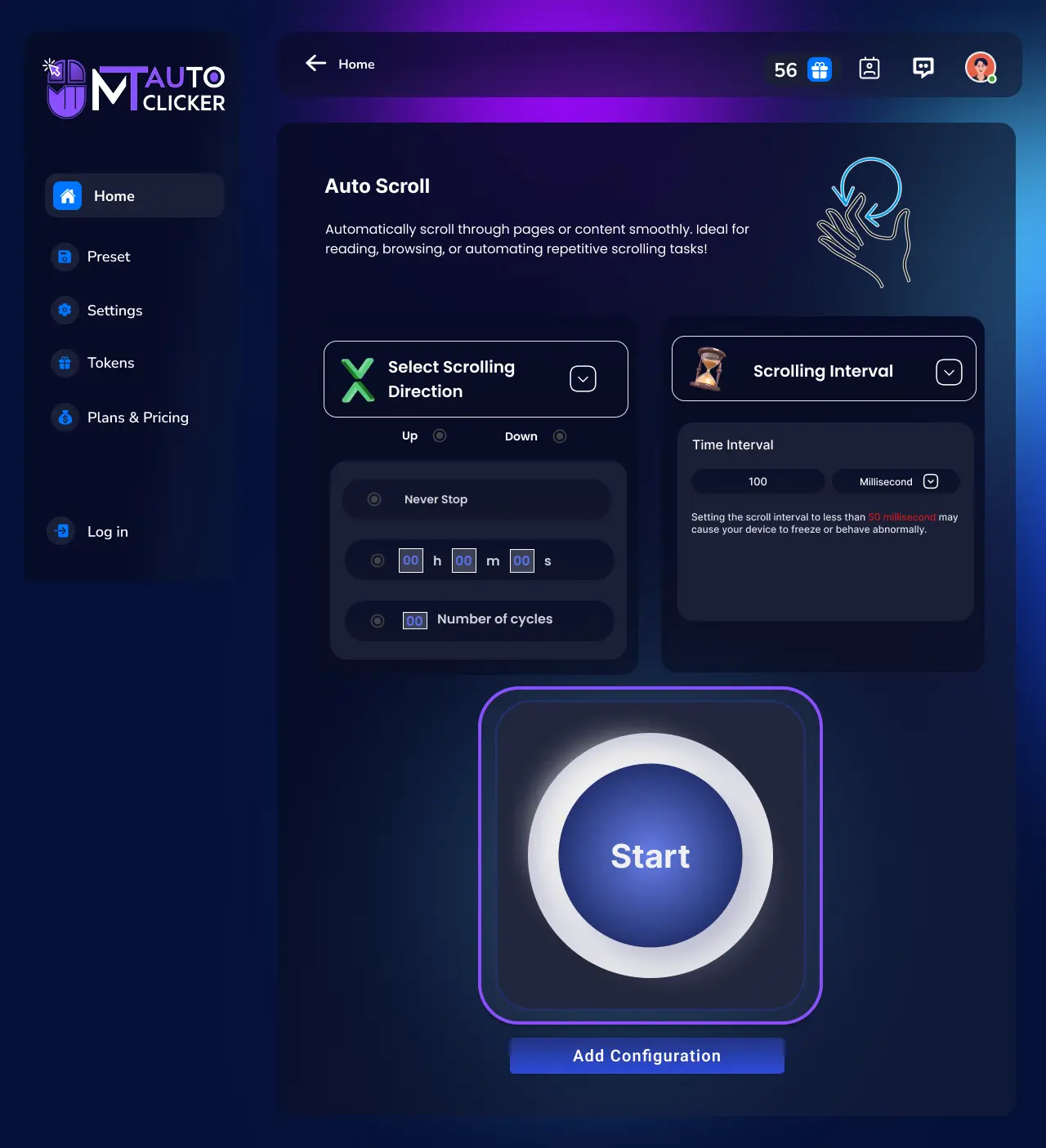
After clicking START:
- The software will automatically begin scrolling in your chosen direction
- The scrolling will work in any active application window - browsers, documents, games, or any scrollable content
- The automation continues based on your timing settings
MT Control Bar Options
The MT Control Bar will appear with these options:
Play/Pause
Temporarily stop or resume scrolling
Save Preset
Save your current configuration for future use
Settings
Adjust event timing and scrolling interval without starting over
Close
Exit the Auto Scroller
Step 5: Save Preset (Optional)
If you want to save this configuration for future use:
- Click "Add to Configuration" or the save icon in the MT Control Bar
- Your settings will be saved and can be loaded in future sessions
💡 Pro Tips:
- 1. For reading documents, you can set slower intervals for comfortable reading pace
- 2. Use shorter intervals for quickly browsing through long lists or content
- 3. You can use F6 as a quick start/stop hotkey for any automation feature
How to Use Auto Refresh in MT Auto Clicker Software
Auto Refresh allows you to automatically refresh applications and browser windows at set intervals. Follow these steps to set up your auto refreshing.
Step 1: Configure Event Timing
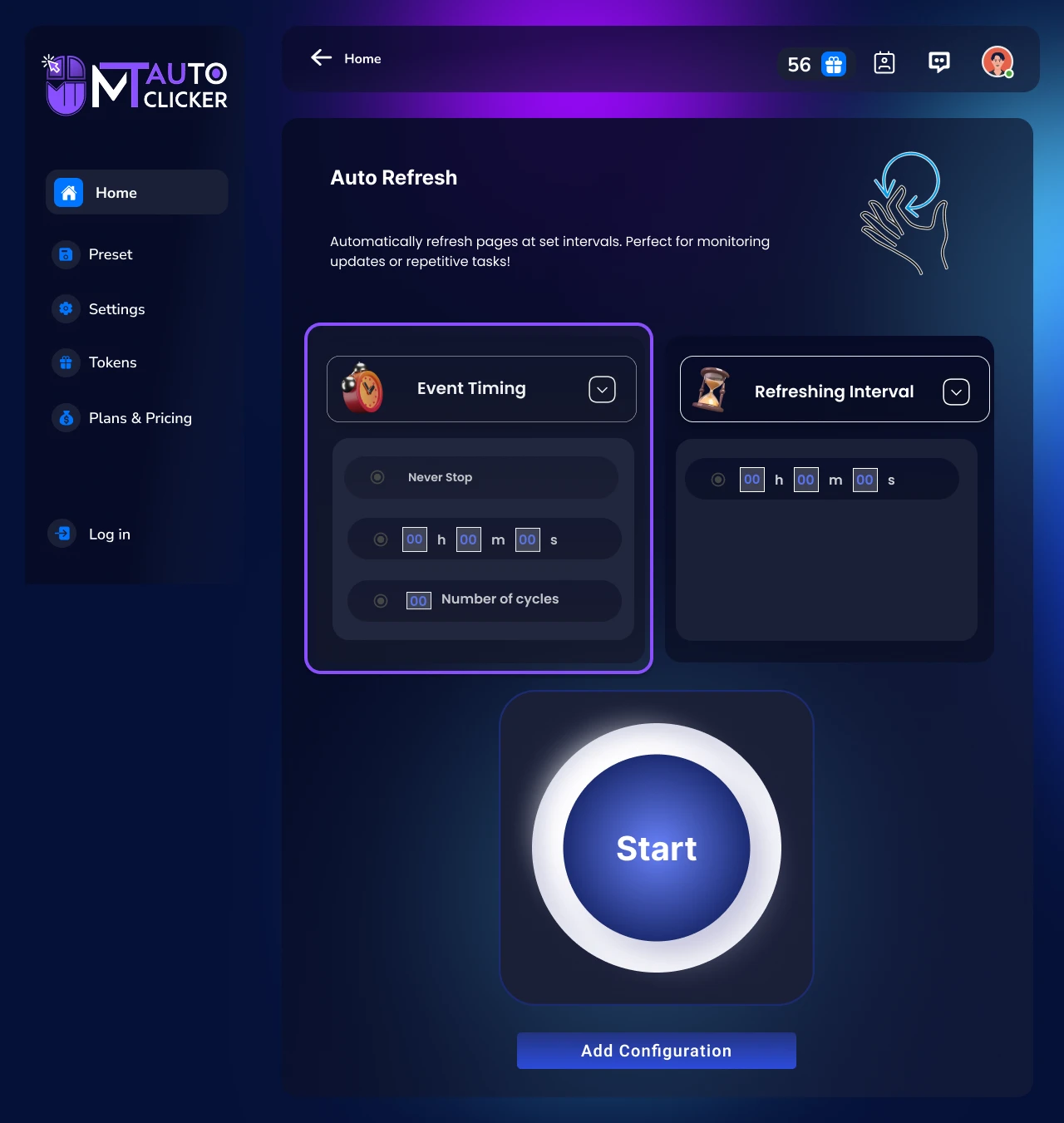
Choose one of the 3 timing options:
1. Never Stop
Refreshing will continue indefinitely until manually stopped
2. Time Duration
Enter the time in HH:MM:SS format
3. Number of Cycles
Enter how many refreshes you want
Step 2: Set Refresh Interval
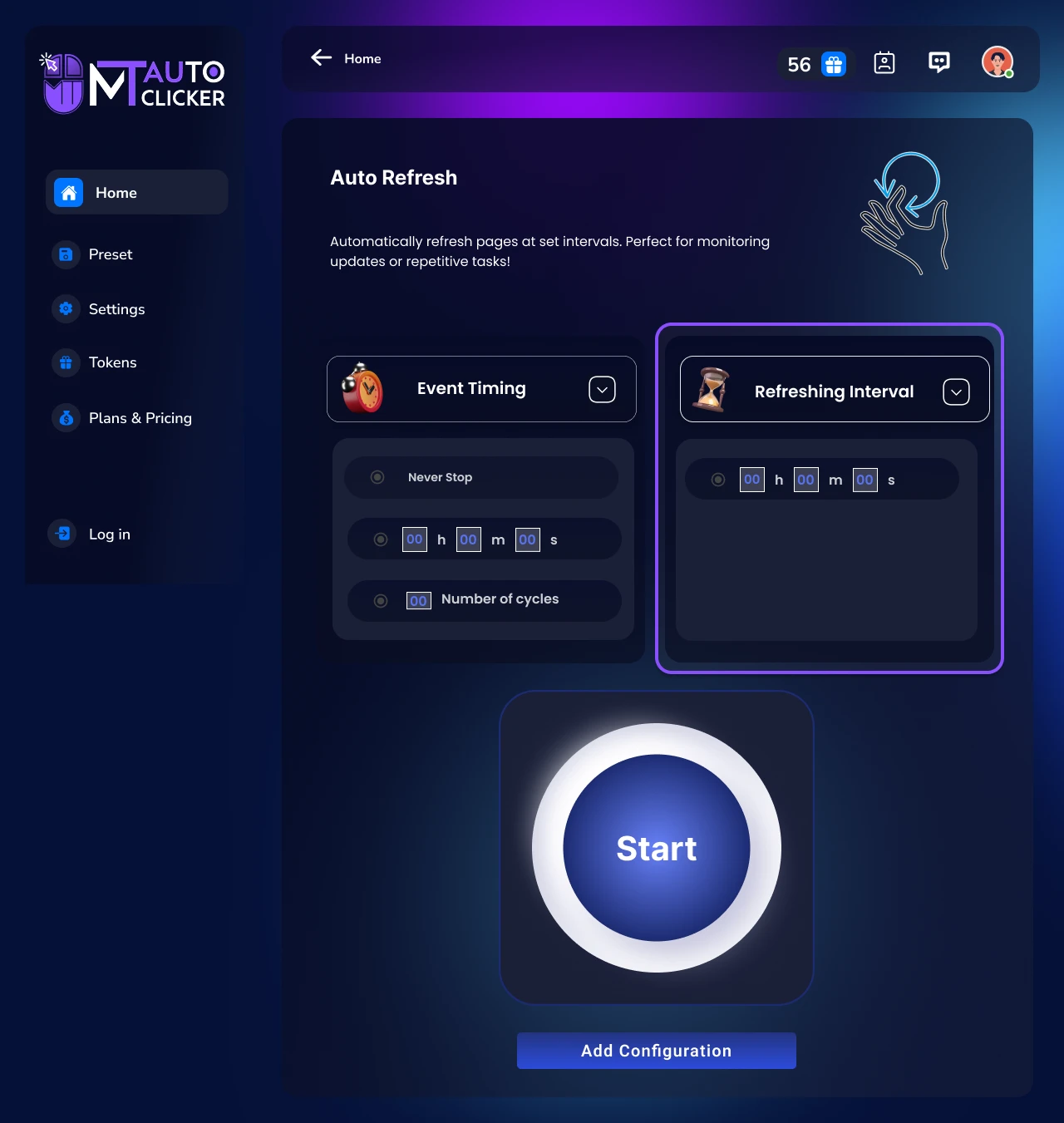
Choose your refresh timing method:
Fixed Interval
Enter the time between refreshes in milliseconds (ms):
Random Interval
Set minimum and maximum time ranges in:
⚠️ Important Note: Setting intervals below 50 ms may cause your device to get stuck or exit abnormally
Step 3: Click on START
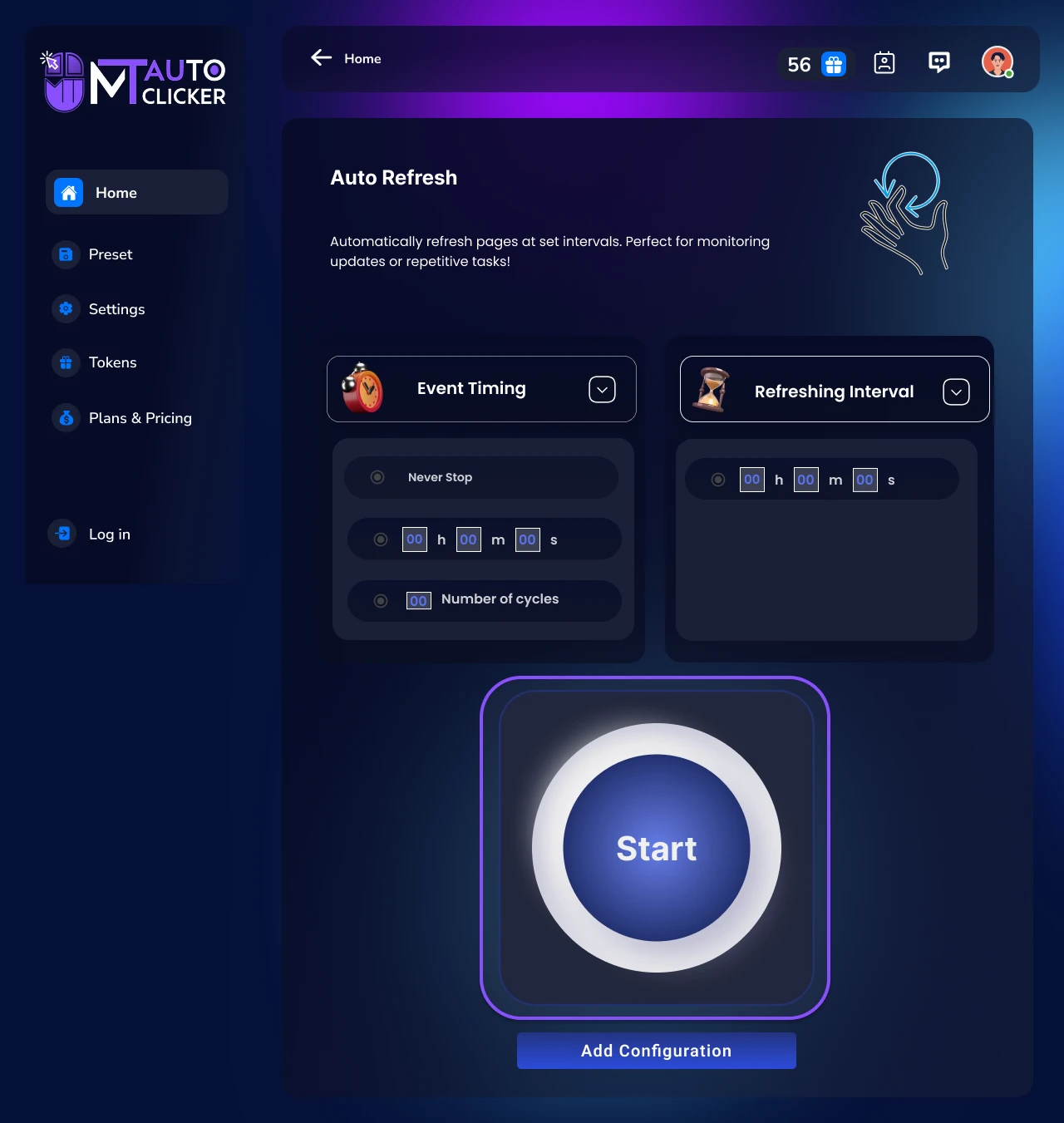
After clicking START:
- The software will automatically refresh the active application or window
- It works with browsers, desktop applications, and any program that supports refresh commands
- The refreshing continues according to your timing settings
MT Control Bar Options
The MT Control Bar will appear with these options:
Play/Pause
Temporarily stop or resume refreshing
Save Preset
Save your current configuration for future use
Settings
Adjust event timing and refresh interval without starting over
Close
Exit the Auto Refresher
Step 4: Save Preset (Optional)
If you want to save this configuration for future use:
- Click "Add to Configuration" or the save icon in the MT Control Bar
- Your settings will be saved and can be loaded in future sessions
💡 Pro Tips:
- 1. You can use Random Interval to appear more natural when refreshing applications
- 2. Use F6 as a quick start/stop hotkey for any automation feature
How to Use Auto Swipe in MT Auto Clicker Software
Auto Swipe allows you to automatically perform swipe gestures in desktop applications that recognize swipe commands. Follow these steps to set up your auto swiping.
Step 1: Select Swipe Direction
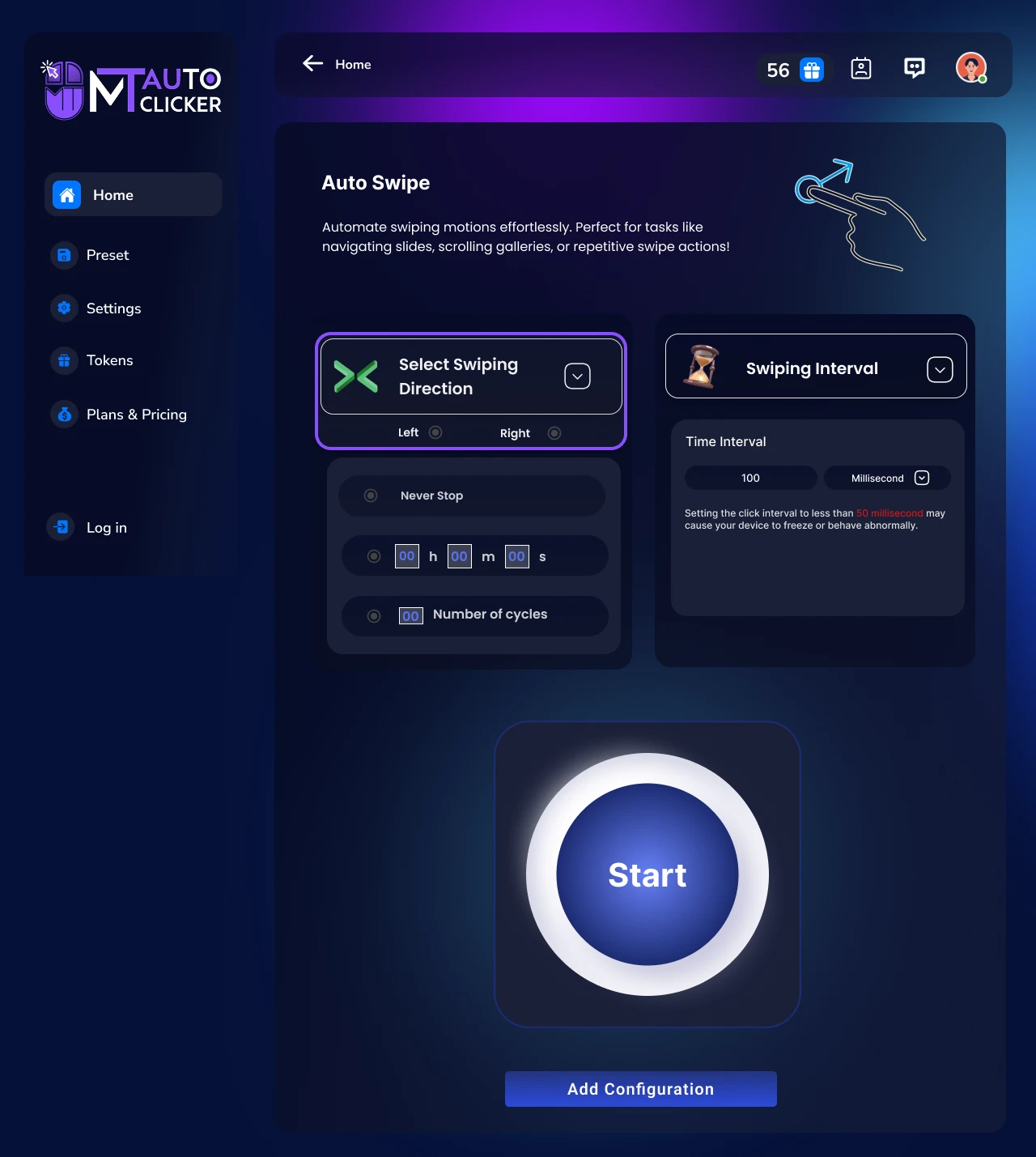
Choose which way you want to swipe:
Left
Swipe Left
Right
Swipe Right
Step 2: Configure Event Timing
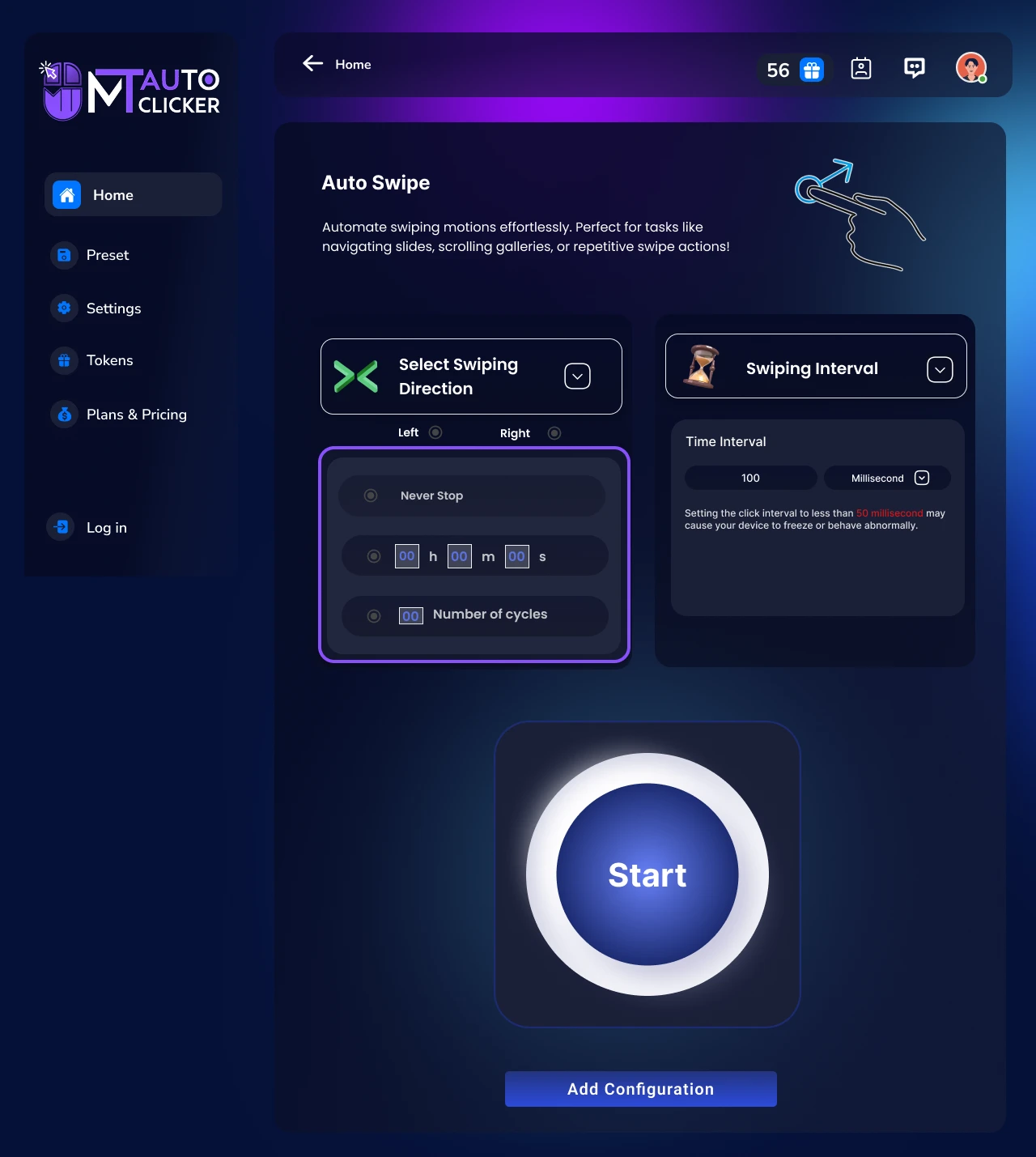
Choose one of the 3 timing options:
1. Never Stop
Swiping will continue indefinitely until manually stopped
2. Time Duration
Enter the time in HH:MM:SS format
3. Number of Cycles
Enter how many swipes you want
Step 3: Set Swiping Interval
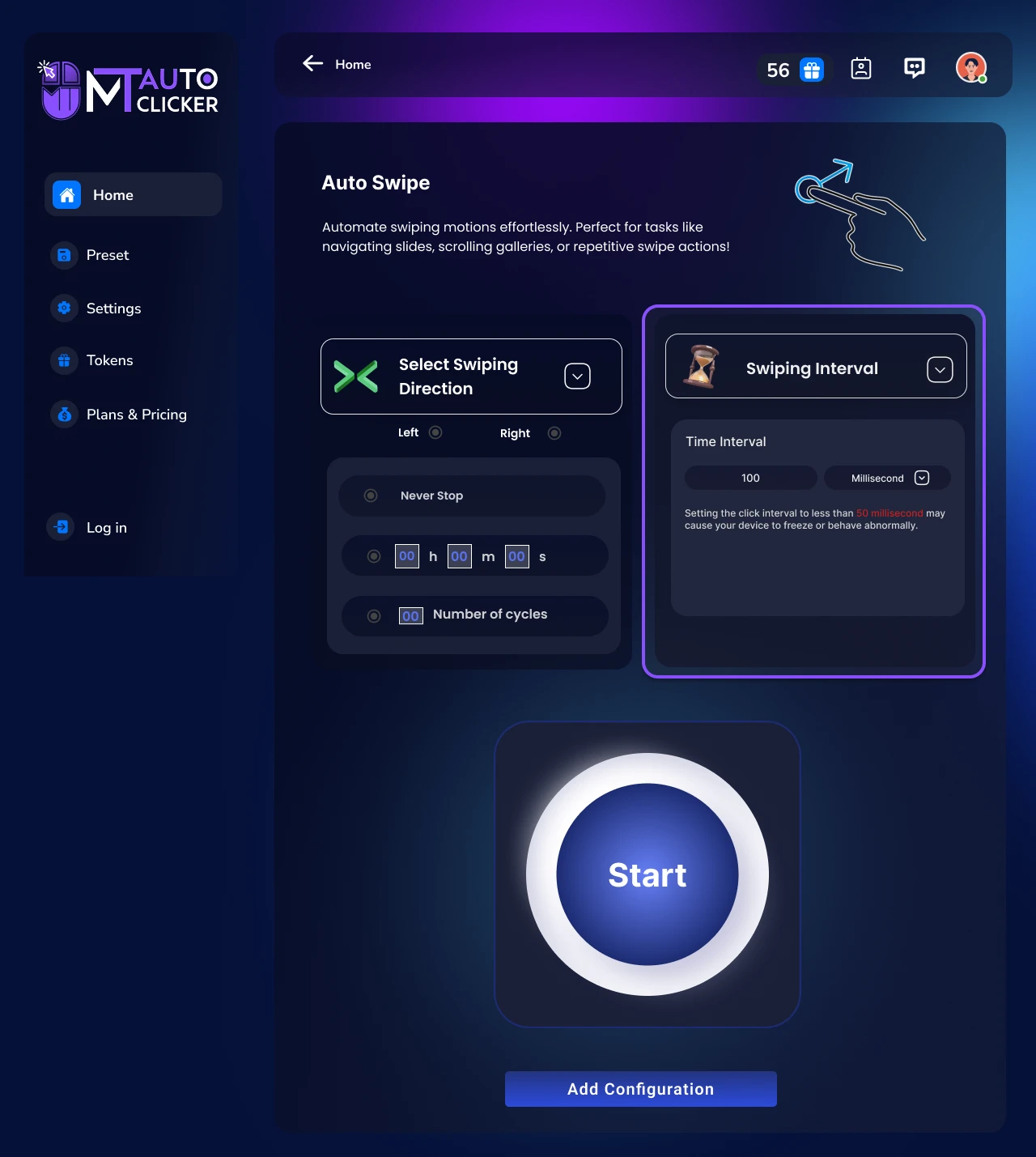
Enter the time between swipes in milliseconds (ms):
⚠️ Important Note: Setting intervals below 50 ms may cause your device to get stuck or exit abnormally
Step 4: Click on START
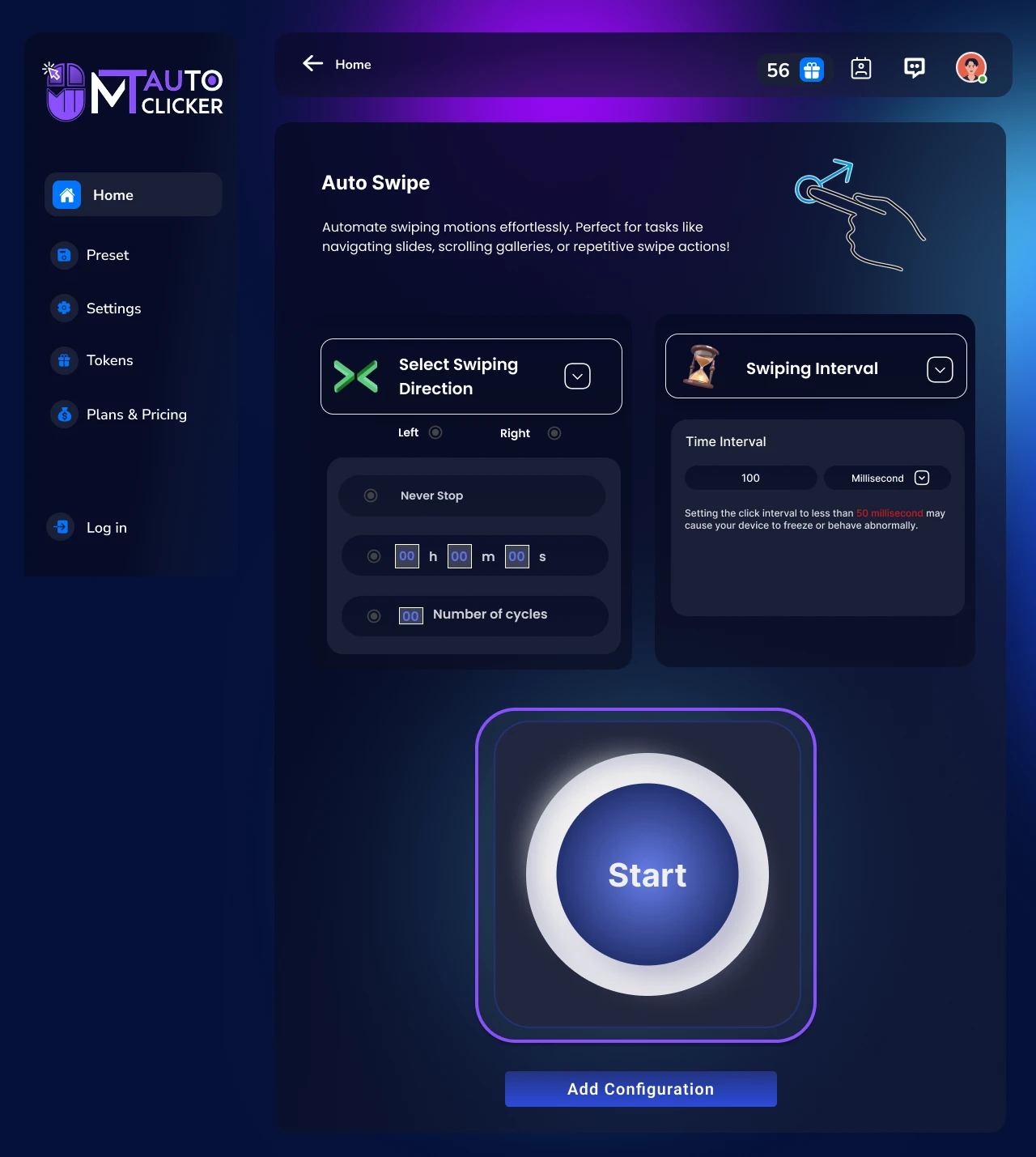
After clicking START:
- The software will automatically perform swipe gestures in your chosen direction
- It works with any desktop application that recognizes swipe commands
- The swiping continues according to your timing settings
MT Control Bar Options
The MT Control Bar will appear with these options:
Play/Pause
Temporarily stop or resume swiping
Save Preset
Save your current configuration for future use
Settings
Adjust event timing and swiping interval without starting over
Close
Exit the auto swiper
Step 5: Save Preset (Optional)
If you want to save this configuration for future use:
- Click "Add to Configuration" or the save icon in the MT Control Bar
- Your settings will be saved and can be loaded in future sessions
💡 Pro Tips:
- 1. You can set comfortable intervals of 2-3 seconds for most desktop applications
- 2. Use F6 as a quick start/stop hotkey for any automation feature
How to Use Touch and Hold in MT Auto Clicker Software
Touch and Hold allows you to automatically perform touch and hold actions at multiple locations with customizable holding durations. Follow these steps to set up your touch and hold automation.
Step 1: Set Button Holding Time
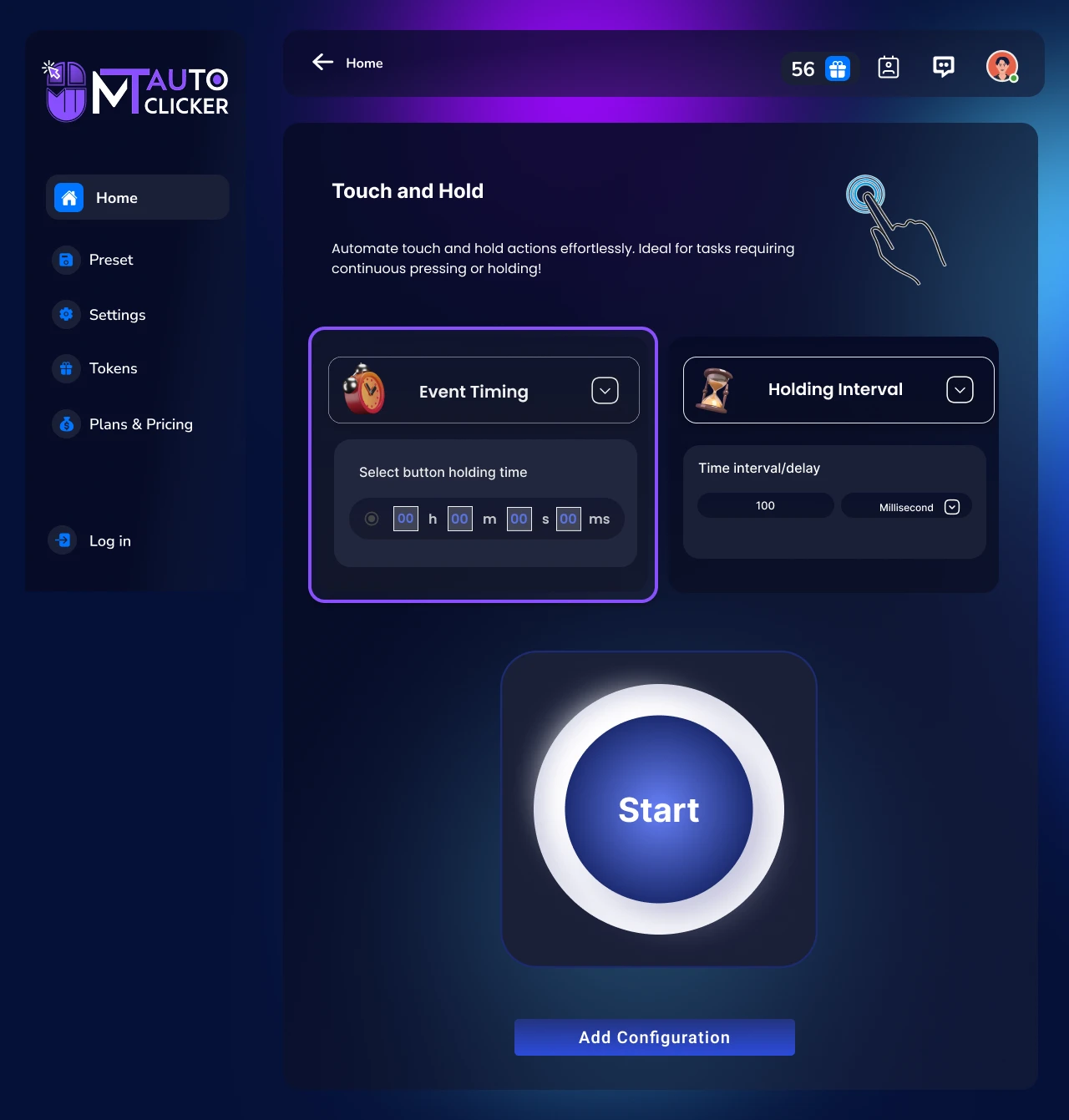
Enter how long each touch and hold should last in HH:MM:SS format:
Step 2: Set Holding Interval
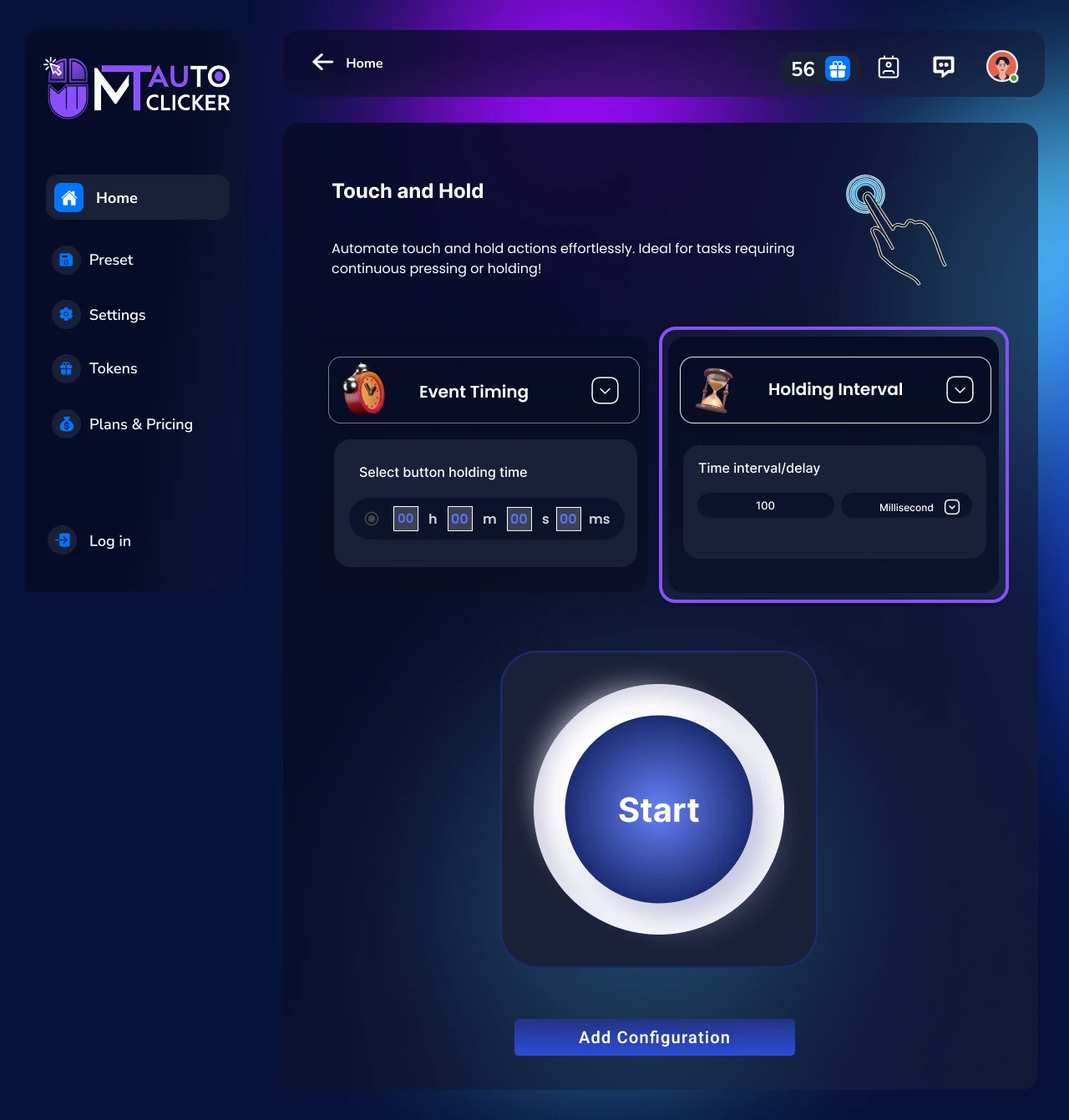
Choose the time format and enter the interval between touch and hold actions:
⚠️ Important Note: Minimum interval is 100 milliseconds to ensure system stability
Step 3: Click on START
After clicking START:
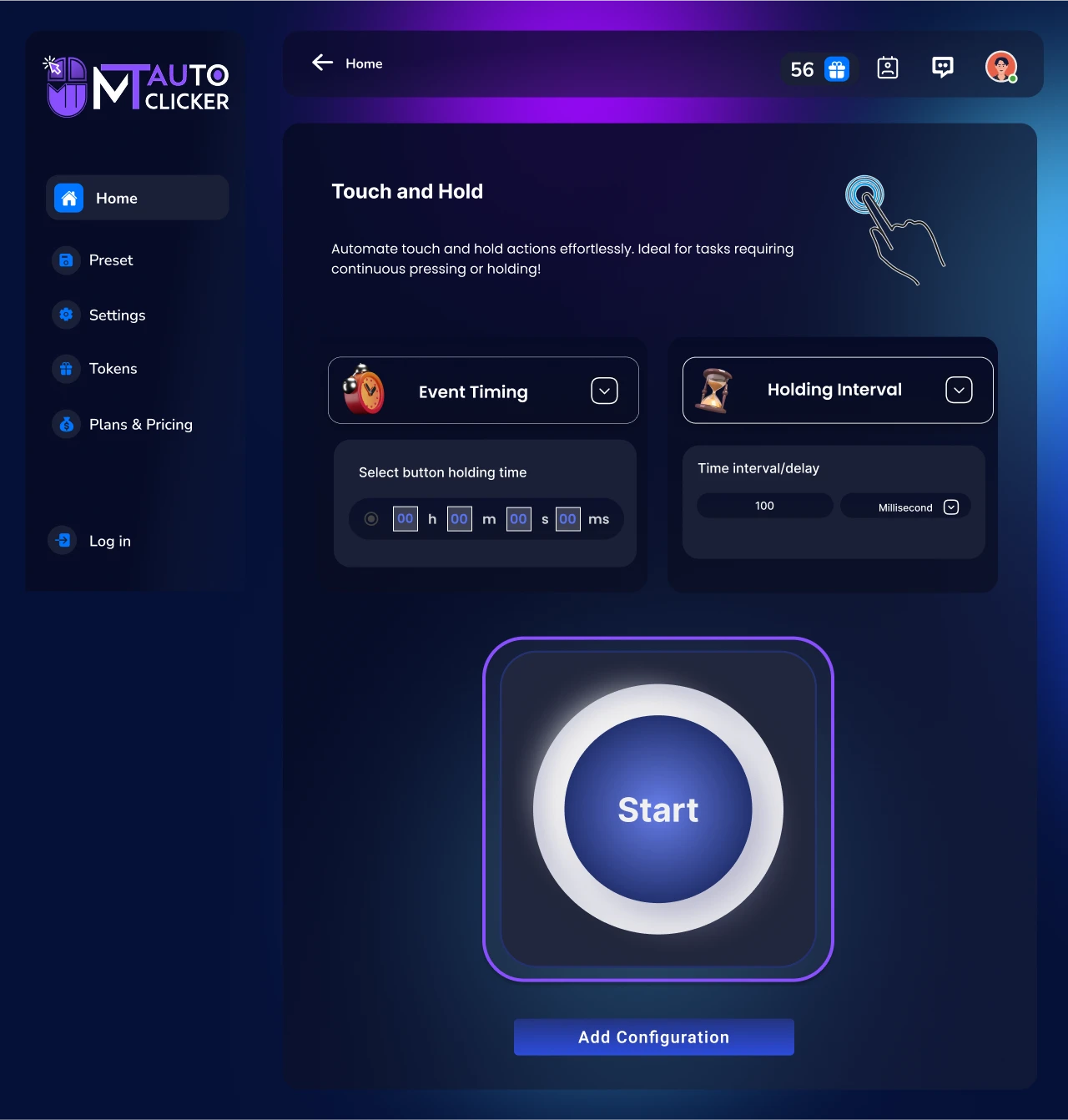
- Dark blue pointers will appear at the top left corner of your screen
- Drag each pointer to the exact location where you want to touch and hold
- The software will automatically perform touch and hold actions at these spots based on your settings
- Each point will be held for the duration you specified in the "Button Holding Time"
MT Control Bar Options
The MT Control Bar will appear with these options:
Play/Pause
Temporarily stop or resume touch and hold actions
Plus (+)
Add more pointers while automation is running
Minus (-)
Remove pointers while automation is running
Hide/Unhide
Hide or show pointers on your screen
Save Preset
Save your current configuration for future use
Settings
Adjust timing settings without starting over
Close
Exit the Touch and Hold feature
Step 5: Save Preset (Optional)
If you want to save this configuration for future use:
- Click "Add to Configuration" or the save icon in the MT Control Bar
- Your settings will be saved and can be loaded in future sessions
💡 Pro Tips:
- 1. You can adjust the number of pointers using Plus/Minus buttons during automation
- 2. For desktop games, you can match holding time to exact charge-up requirements
- 3. Use F6 as a quick start/stop hotkey for any automation feature
How to Use Capture Screenshot/Screen Recording in MT Auto Clicker Software
Capture screenshots of specific screen areas or record your entire desktop with customizable quality settings. Follow these steps to set up your screen capture automation.
Capture Screenshot
1. Select Area
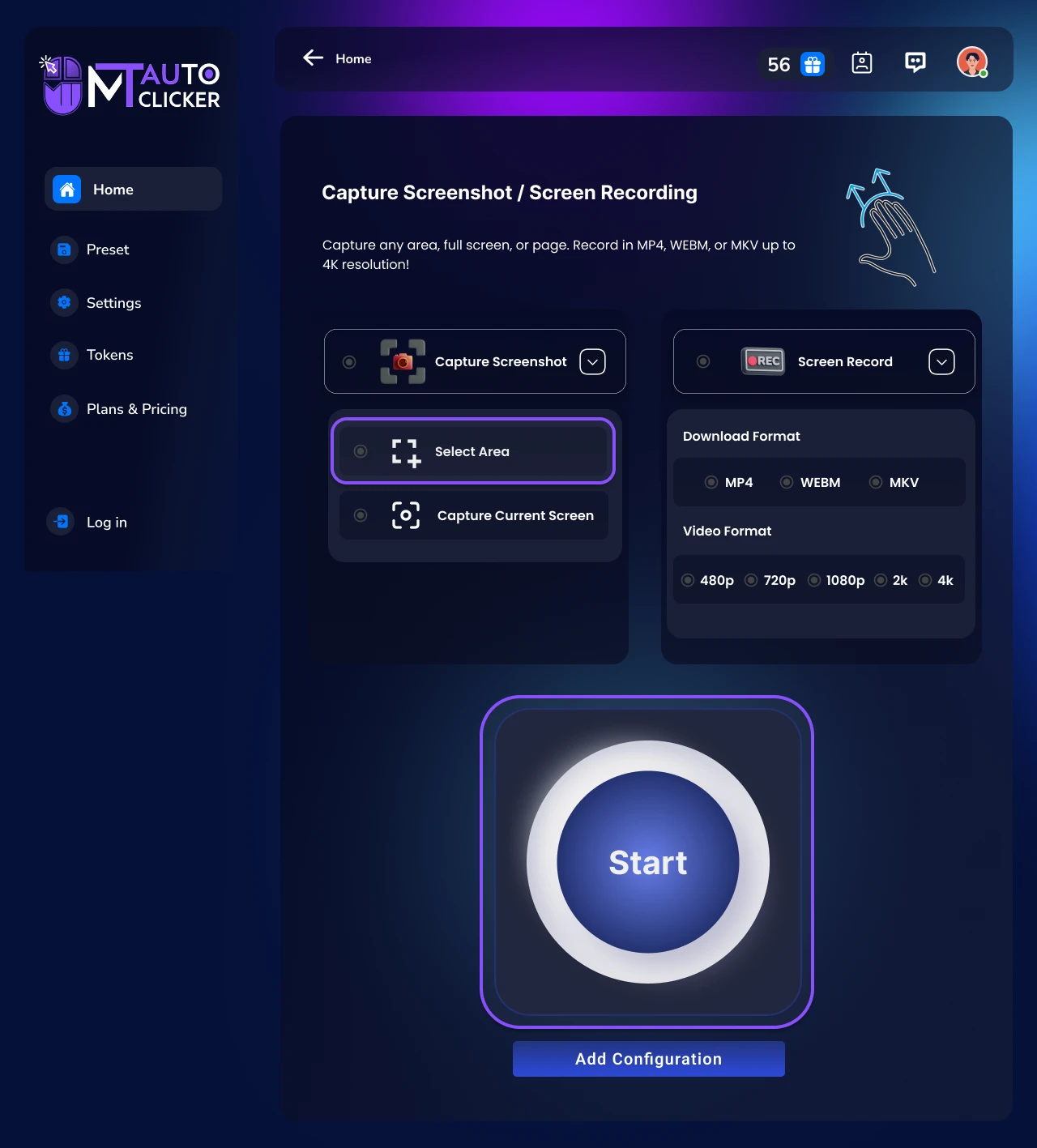
Choose Select Area option and click START
The MT Control Bar will appear with these options:
Select Area Icon
Click to choose specific screen region for screenshot
Close
Exit screenshot mode
📝 Process: Click the Select Area icon and drag to select your desired screen region. The screenshot will be captured automatically and saved to your chosen path or MT Auto Clicker's default location.
2. Capture Current Screen
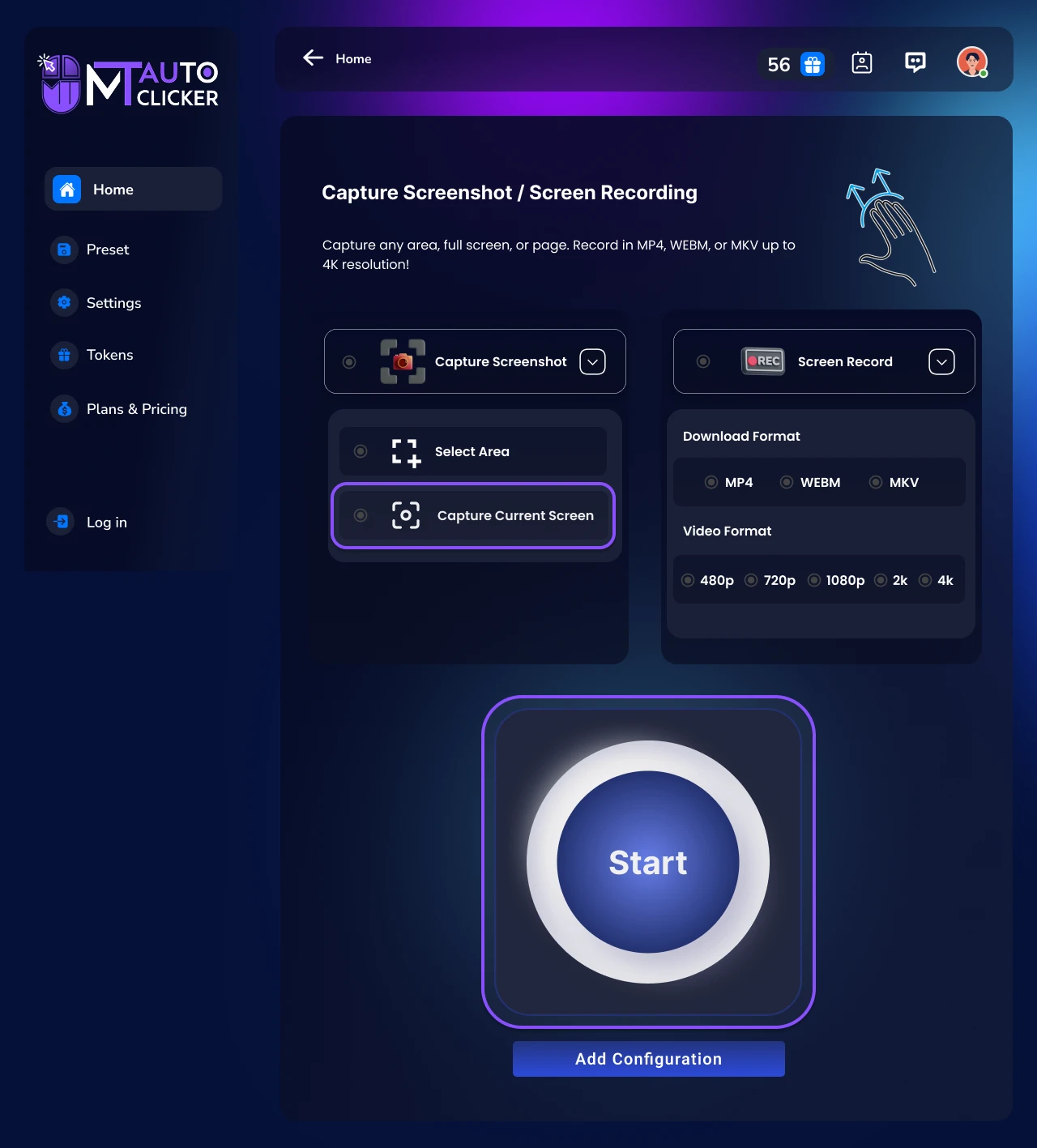
Choose Capture Current Screen option and click START
The MT Control Bar will appear with these options:
Screenshot Icon
Click to capture the entire current screen
Close
Exit screenshot mode
📝 Process: Click the screenshot icon to capture the full screen. The screenshot will be saved to your specified path or the default MT Auto Clicker folder.
Screen Recording
Step 1: Choose Recording Type
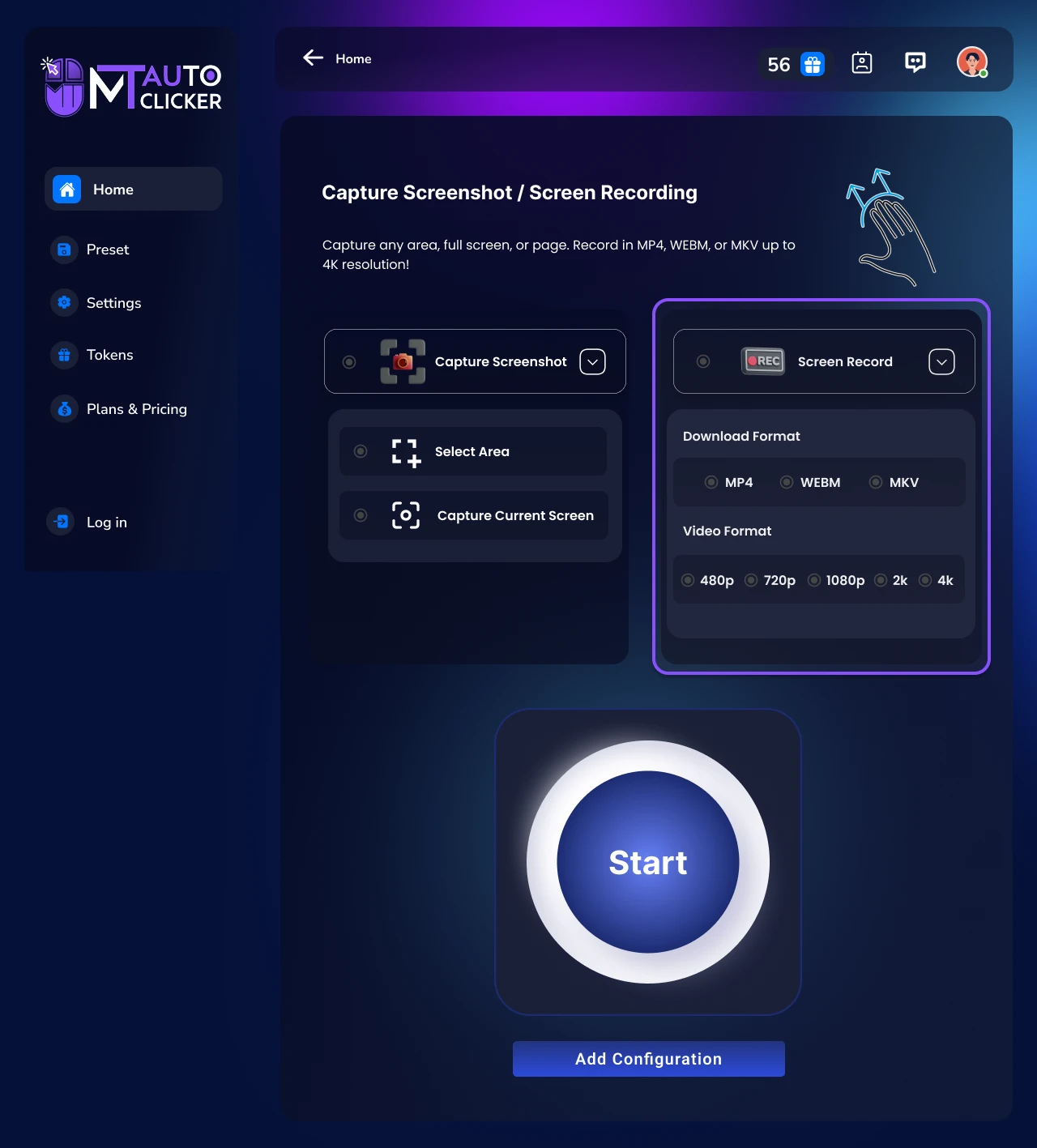
Select Full Screen Recording to record your entire desktop
Step 2: Configure Recording Settings
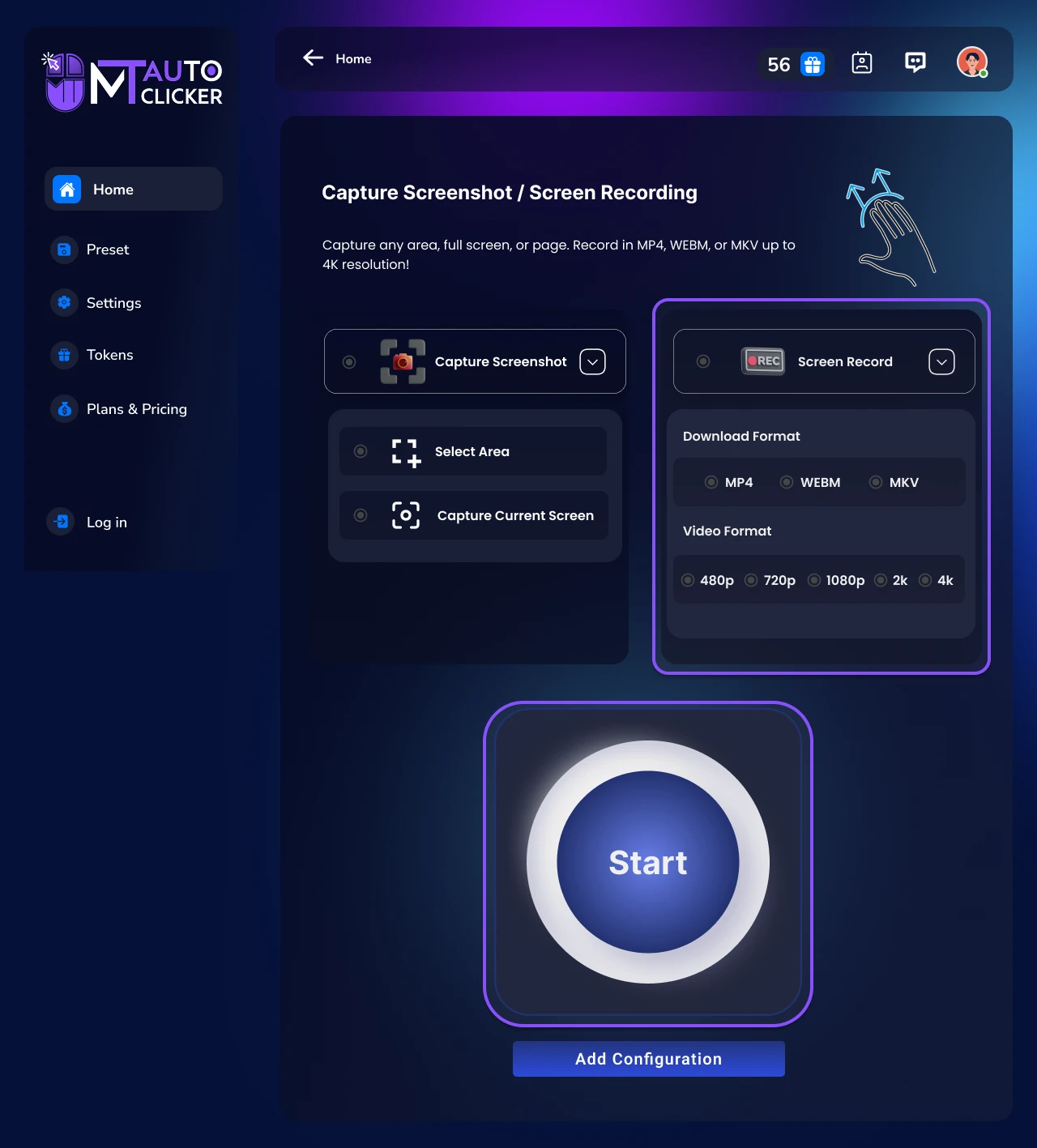
Download Format (Choose 1):
Video Quality (Choose 1):
Step 3: Control Bar Visibility
Hide Side Bar Option:
Step 4: Start Recording
Click START. If Hide Side Bar is enabled, MT Auto Clicker will minimize automatically.
The MT Control Bar will appear with these options:
Record
Click to begin screen recording
Close
Exit recording mode
📝 Note: Click the Record button to start capturing your screen. To stop recording, return to the MT Auto Clicker software and use the control options.
💡 Pro Tips:
- 1. For smaller file sizes, you can use 720p quality with MP4 format
- 2. Enable Hide Side Bar for cleaner recordings without control elements visible
How to Use Macro Recorder in MT Auto Clicker Software
Record and replay your mouse movements, clicks, and keyboard inputs automatically or create custom scripts manually with precise control over timing and actions.
Auto Recording
Step 1: Choose Recording Mode
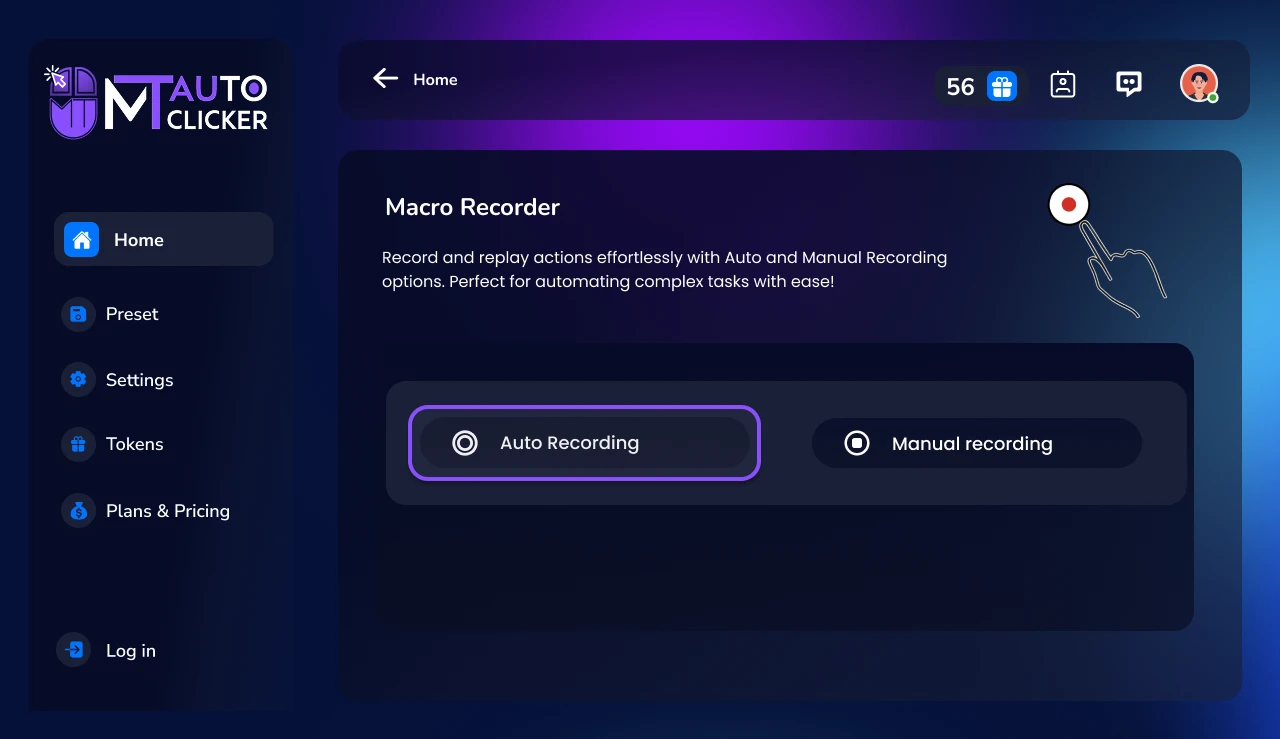
- Open Macro Recorder
- Select Auto Recording option
- Click START
Step 2: Record Your Actions
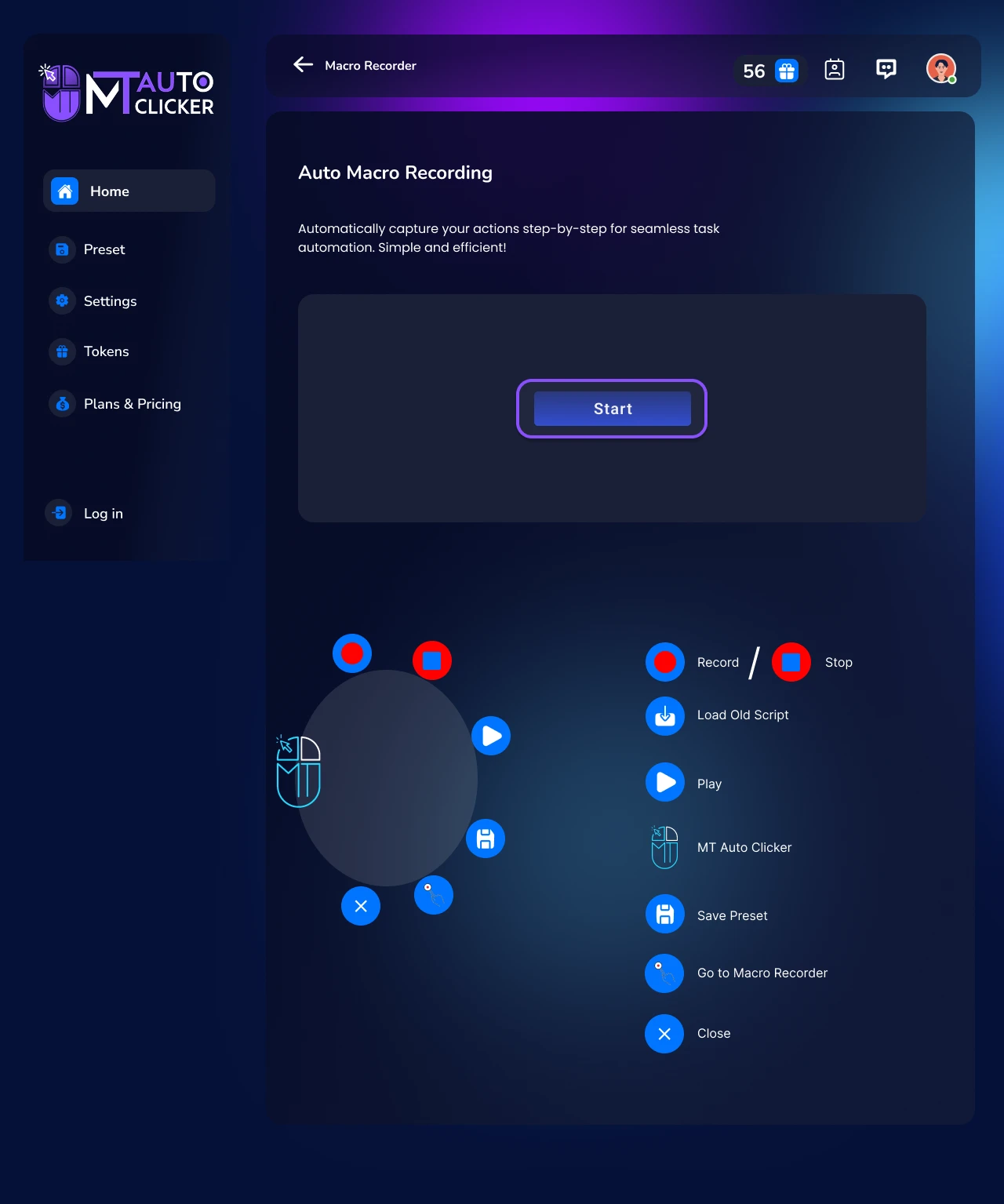
The MT Control Bar will appear with these options:
Record
Click to begin recording your actions
Stop
Stops the current recording session
Play
Replays your recorded actions automatically
Save Preset
Save your recording to any folder on your PC
Load Old Script
Load and use any previously saved script (replaces current recording)
Close
Exit the macro recorder
Click Record and start performing your desired actions:
- • Mouse movements and clicks will be captured
- • Keyboard typing will be recorded
- • Scroll and swipe gestures will be detected
- • All actions are recorded exactly as you perform them
Click Stop when you finish recording your actions
Step 3: Playback Your Recording
- Click Play to automatically repeat all your recorded actions
- The software will replay everything once, following the exact same mouse paths, clicks, and keyboard inputs you recorded
- Use Save Preset to store your recording for future use
Manual Recording
Step 1: Choose Recording Mode
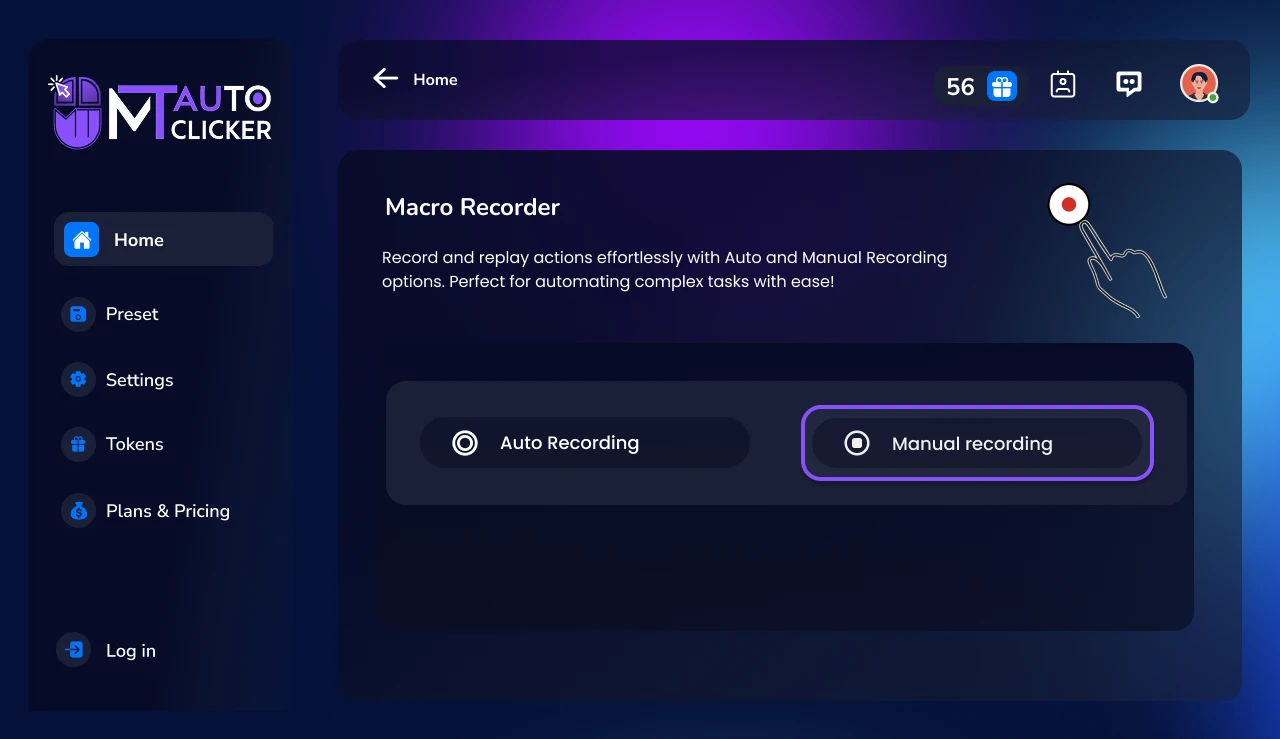
- Open Macro Recorder
- Select Manual Recording option
Step 2: Build Your Script
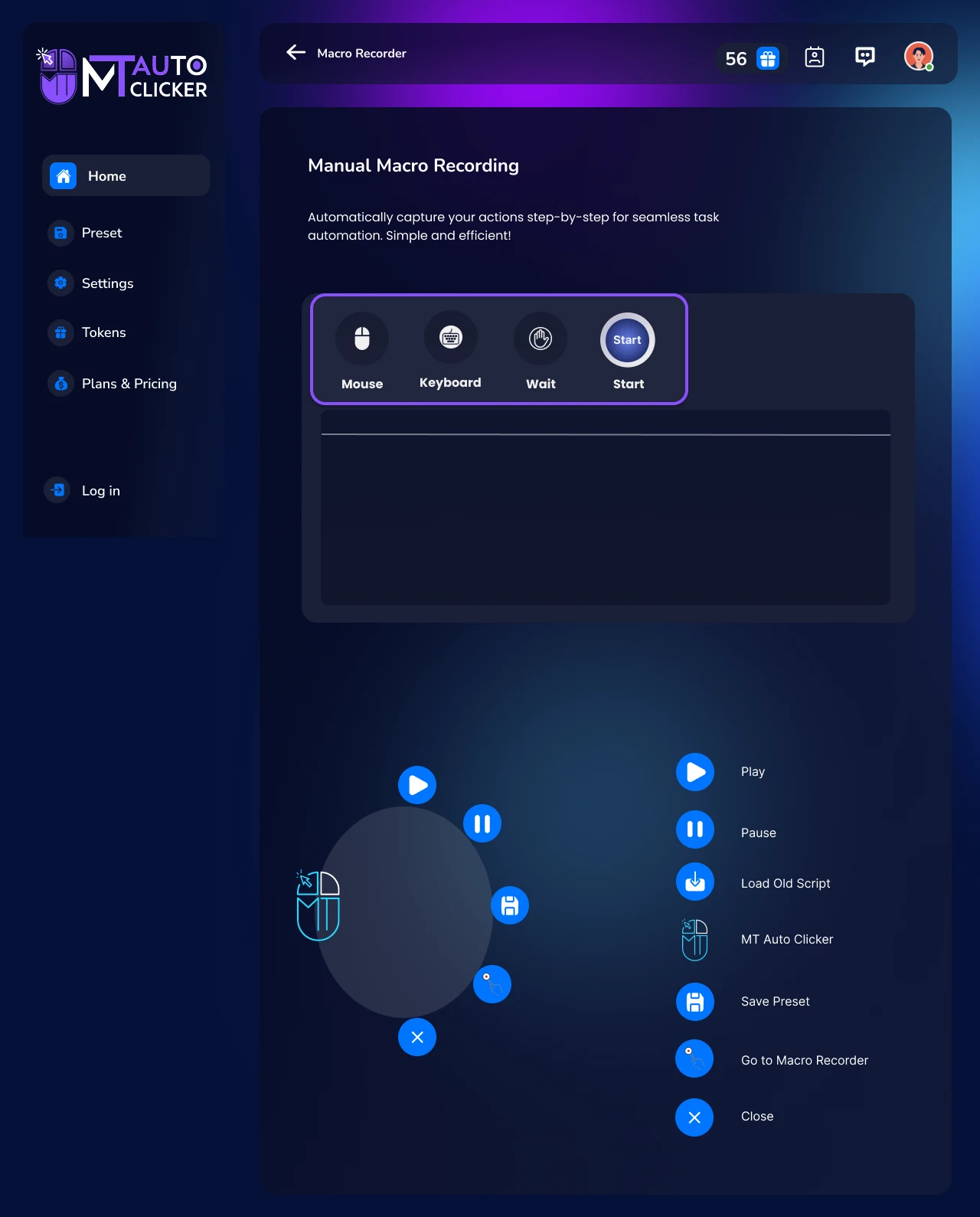
You'll see four options at the top: Mouse, Keyboard, Wait, Start
Mouse Function
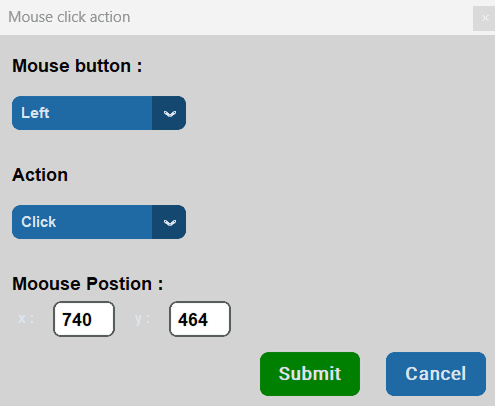
- Click Mouse to open the mouse input box
- Configure these settings:
3. Click Submit to add this mouse function to your script list
Keyboard Function
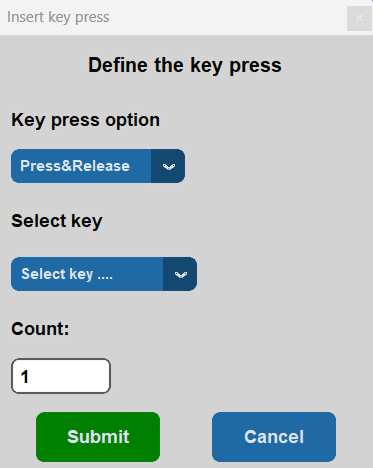
- Click Keyboard to open the keyboard input box
- Configure these settings:
3. Click Submit to add this keyboard function to your script list
Wait Function
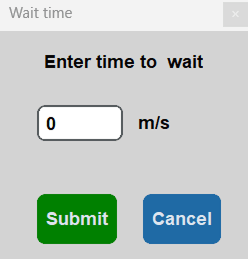
- Click Wait to add timing between functions
- Enter the wait time in milliseconds (m/s)
3. This creates a pause between your mouse and keyboard actions
Script List Management
- • All added functions appear in the script list below the four options
- • Click on any function in the list to edit it
- • Functions will execute in the order they appear in the list
Step 3: Execute Your Manual Script
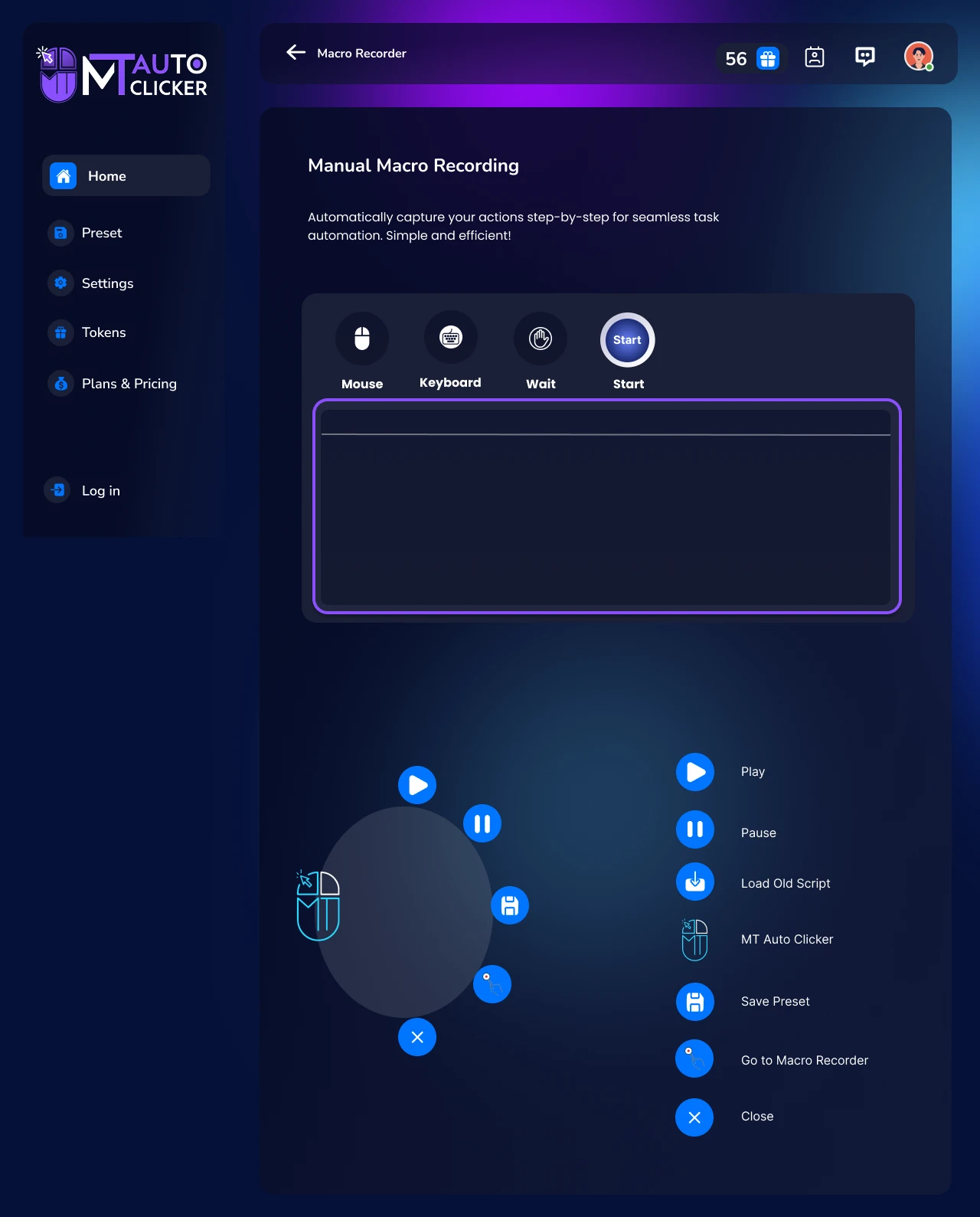
Click Start when your script is complete
The MT Control Bar will appear with these options:
Play
Execute your manually created script
Pause
Stop the script execution
Load Old Script
Load any previously saved manual script
Save Preset
Save your script to any folder you choose
Close
Exit the macro recorder
3. Click Play to run your custom script once
💡 Pro Tips:
- • You can create complex automation sequences by combining mouse, keyboard, and wait functions
- • Use Wait functions to control timing between actions for more reliable automation
- • Save your frequently used scripts as presets for quick access later
How to Use AutoHotkey in MT Auto Clicker Software
Create system-wide hotkeys and text shortcuts that work across all applications. Use the built-in script or create custom automation with AutoHotkey's powerful scripting language.
Run Script (Quick Start)
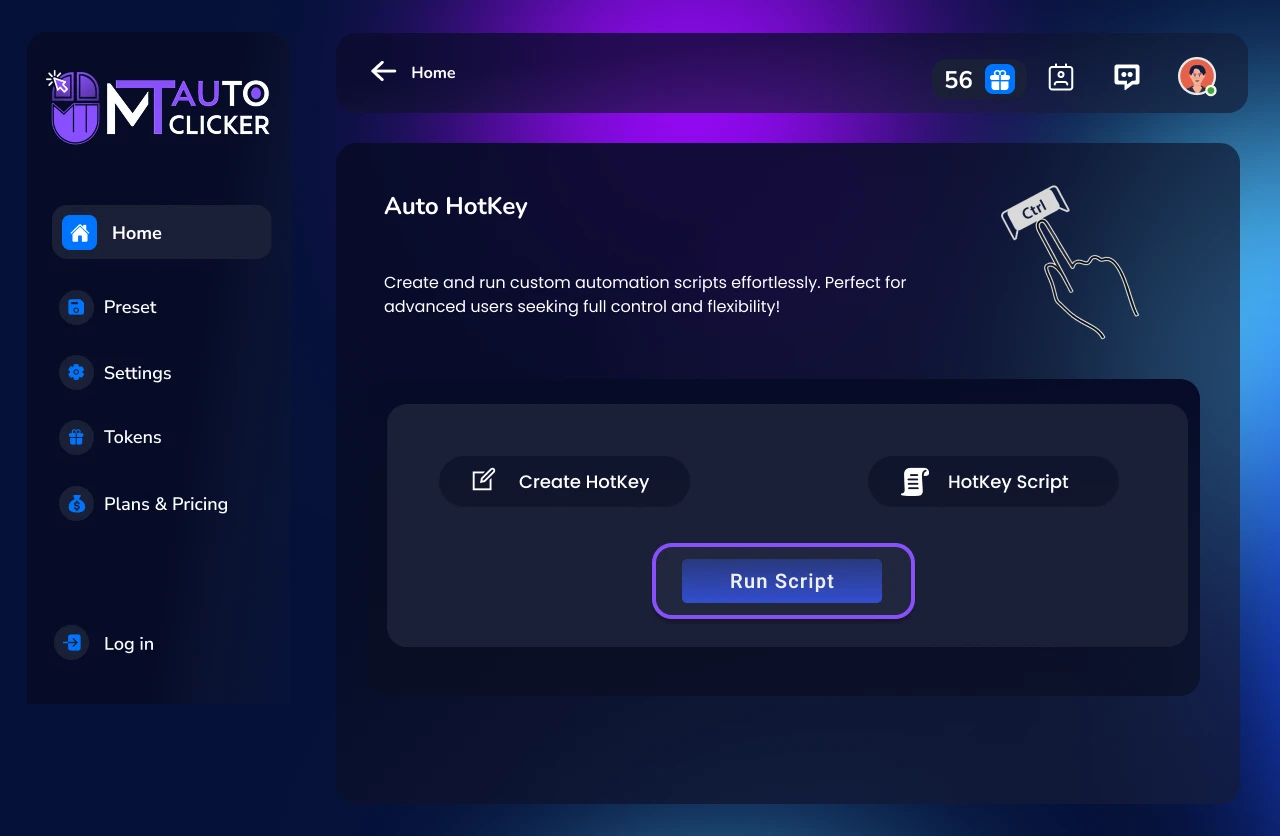
Step 1: Start Default Script
- Click Run Script button directly
- A message box will appear showing:
- Click OK to start the script
- The script will run automatically in the background
- The Run Script button will change to Stop button
Step 2: Using Default Hotkeys
Once the script is running, you can use these shortcuts anywhere on your computer:
Step 3: Stop the Script
- Return to MT Auto Clicker software
- Click the Stop button to end the AutoHotkey script
Create Hotkey (Custom Script)
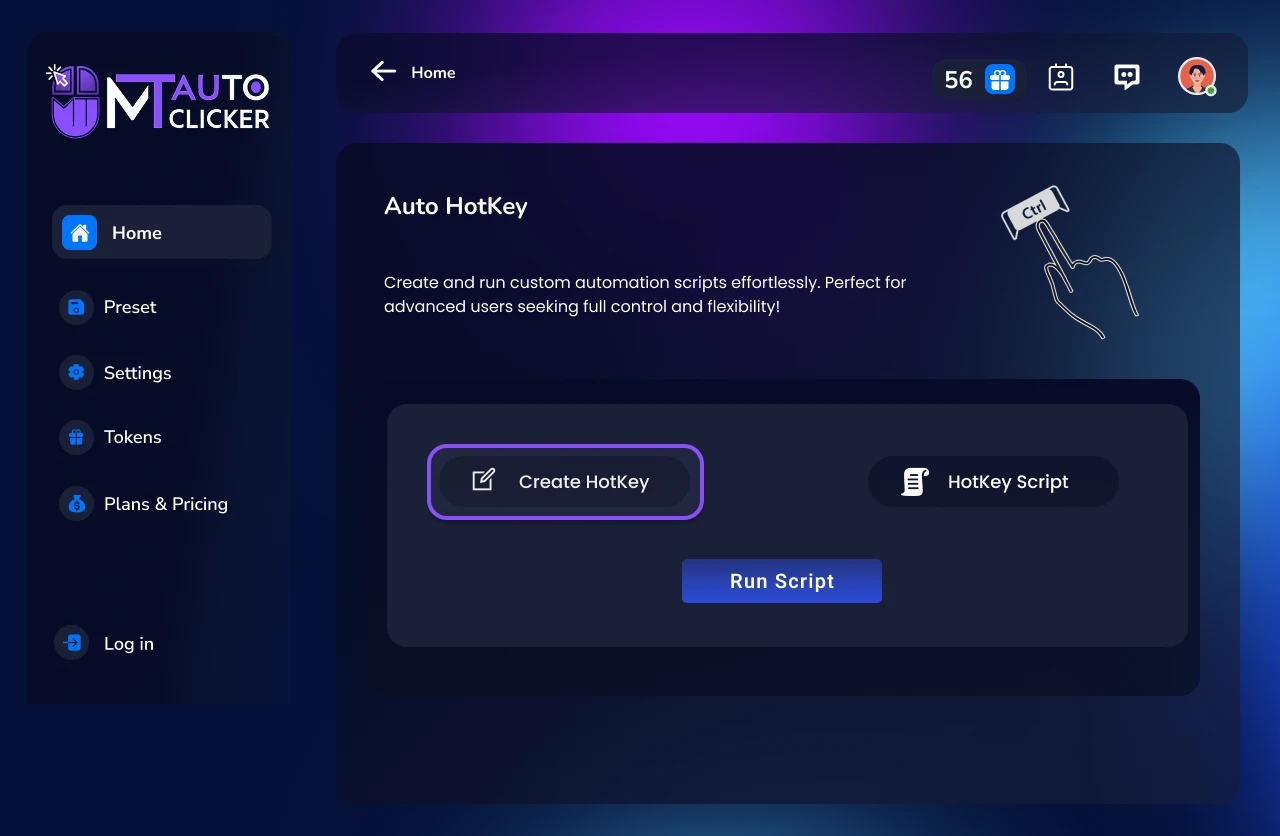
Step 1: Open Script Editor
- Click Create Hotkey option
- Notepad will open with the default AutoHotkey script displayed
Step 2: Edit Your Script
- You can modify the existing script or add new hotkeys
- Use the AutoHotkey syntax shown in the script:
Step 3: Save and Run
- Make your desired changes in Notepad
- Save the file (Ctrl + S)
- Return to MT Auto Clicker software
- Click Run Script to start your custom script
- For best performance, click Stop first if a script is already running, then click Start
Hotkey Script (Load External Script)
Step 1: Select External Script
- Click Hotkey Script option
- A file manager will open
- Browse and select your AutoHotkey script file (.ahk file)
- The selected script will replace the current MT Auto Clicker script
Step 2: Run External Script
- After selecting your file, return to MT Auto Clicker software
- Click Start to run your external script
- The script will work according to the hotkeys and functions defined in your file
Step 3: Return to Default Script
If you want to return to the original MT Auto Clicker script:
- Close the MT Auto Clicker software completely
- Reopen the software
- The default script will be restored automatically
💡 Pro Tips:
- • You can save your custom scripts anywhere on your computer for future use
- • The AutoHotkey feature works system-wide, so your hotkeys will function in any application
- • You can create complex automation by combining multiple key combinations and actions
Troubleshooting Guide
This section provides solutions for occasional situations you might encounter while using MT Auto Clicker. Our software is designed to work reliably across all applications and scenarios, but these tips will help you optimize your experience.
Quick Start Solutions
If a Feature Doesn't Start Immediately
- • You may need to restart the specific feature you're trying to use
- • Close the current feature completely and start it again
- • This ensures a clean initialization of the automation process
Software Responsiveness
- • If MT Auto Clicker becomes unresponsive, close the software completely
- • Restart the application for optimal performance
- • This resets all processes and provides a fresh start
Performance Optimization
Optimal Timing Settings
- • Device performance varies with different interval settings
- • Adjust timing based on your device capabilities for smooth operation
- • Find the right balance between speed and system stability
Resource Management
- • For intensive automation tasks, close unnecessary applications
- • This ensures MT Auto Clicker has optimal resources to work with
- • Your device benefits from periodic cooldown periods during long sessions
File and Save Management
Locating Saved Files
- • Check the location path that MT Auto Clicker displays during the save process
- • The software shows exactly where files are stored
- • Note the save confirmation messages for future reference
Backup and Organization
- • Regularly organize your saved configurations and scripts
- • Keep frequently used presets easily accessible
- • Remove outdated configurations to maintain workspace efficiency
System Compatibility
Operating System Performance
- • Ensure your system meets the requirements for smooth operation
- • Close background applications that may interfere with automation
- • Monitor system resources during intensive automation tasks
Application Integration
- • MT Auto Clicker works across desktop applications seamlessly
- • Some applications may require specific timing adjustments
- • Test configurations in your target applications before extended use
Advanced Configuration
Custom Script Management
- • Verify custom scripts follow proper syntax guidelines
- • Test scripts with simple commands before complex automation
- • Keep backup copies of working scripts for reference
Multiple Feature Coordination
- • Only one automation feature can run at a time for system stability
- • Plan your automation workflow to maximize efficiency
- • Use the appropriate feature for each specific task
Staying Updated
Software Optimization
- • Keep MT Auto Clicker updated for the latest features and improvements
- • Regular updates ensure optimal performance and new capabilities
- • Check for updates periodically for the best experience
Feature Enhancement
- • We continuously improve MT Auto Clicker based on user feedback
- • New features are added regularly to expand automation capabilities
- • Stay informed about new releases and feature additions
Contact Support
Our support team is ready to help with any questions you may have.
- • Include your operating system and MT Auto Clicker version
- • Describe your automation goals and current setup
- • Provide details about your system configuration for accurate assistance
MT Auto Clicker is designed to make your digital automation tasks effortless through powerful, reliable tools. These optimization tips will help you achieve the best results across all your automation projects.
