Automate repetitive clicks and tasks on your Windows PC with our powerful auto clicker software.
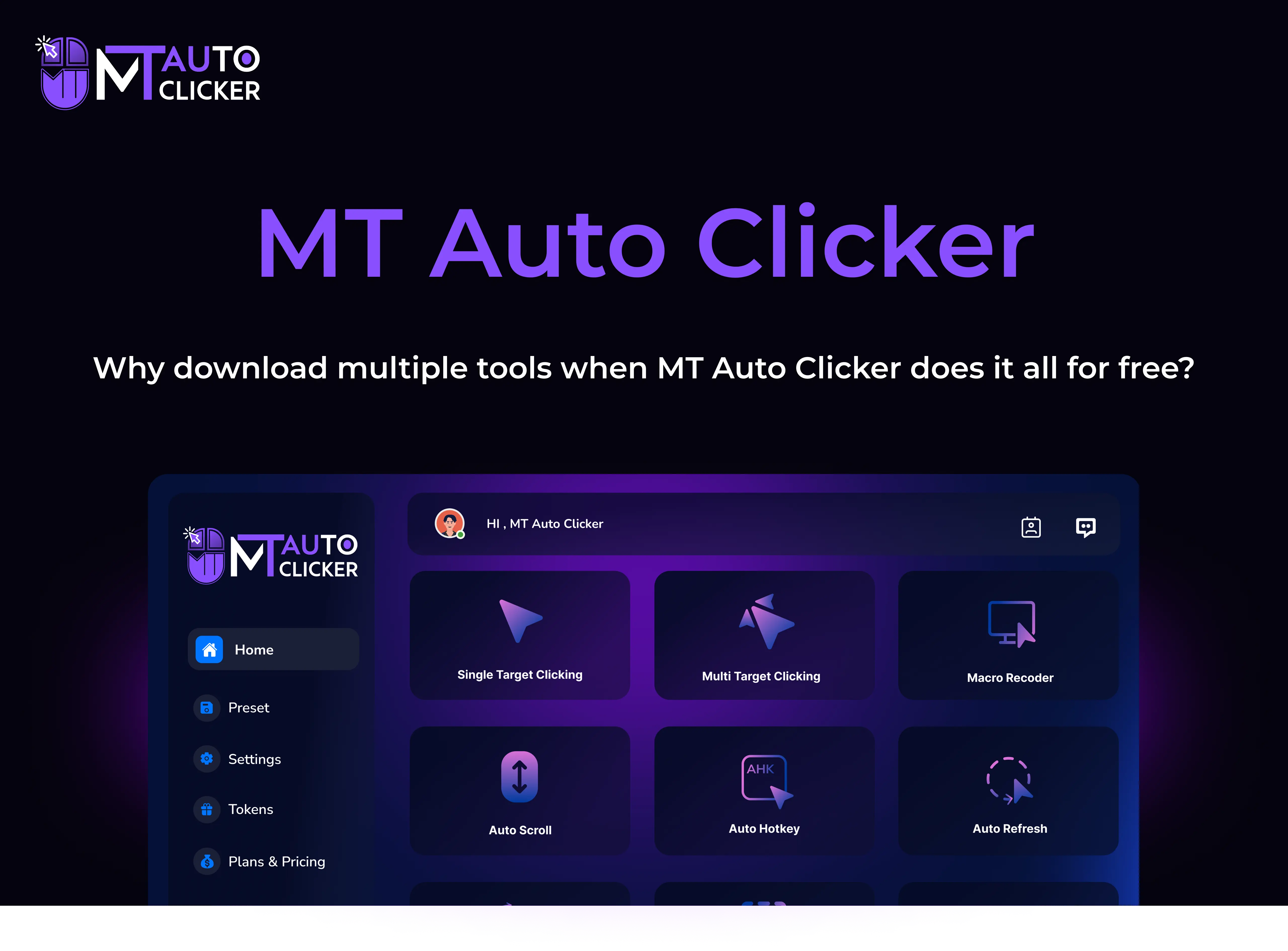
MT Auto Clicker for Windows is the ultimate automation solution for PC users, combining powerful clicking capabilities with an intuitive interface. This auto clicker software allows you to automate repetitive tasks with millisecond precision, whether you need single target clicking, multi target clicking, or complex macro recording.
Perfect for productivity enhancement, gaming automation, and task automation, the application works smoothly across Windows 10 and 11, providing reliable performance without consuming significant system resources. Download auto clicker for Windows today and experience how MTAutoClicker can save you time and effort on repetitive computer tasks.
MT Auto Clicker for Windows offers a flexible token-based system designed to accommodate both casual and power users. The free version provides 100 tokens weekly, allowing you to automate tasks without any cost. These tokens are automatically credited to your MT Account every week, ensuring you always have automation capacity available. You can store up to 200 tokens maximum, giving you a reserve for intensive automation sessions.
Free users can save up to 5 custom automation presets, which is perfect for your most common tasks. These presets can be recalled instantly, saving you setup time for frequent operations. Premium users enjoy unlimited preset storage, which is ideal for professionals and power users who need to maintain numerous automation configurations.
What makes our Windows version unique is its native integration with the Windows operating system. Unlike browser-based automation tools, MT Auto Clicker for Windows works across your entire system, automating tasks in any application - from productivity software and design tools to games and utility programs.
The software runs with minimal resource usage, ensuring your system remains responsive even during complex automation sequences. The application is designed with a clean, intuitive interface that follows Windows design guidelines for a familiar experience.
Write a Review